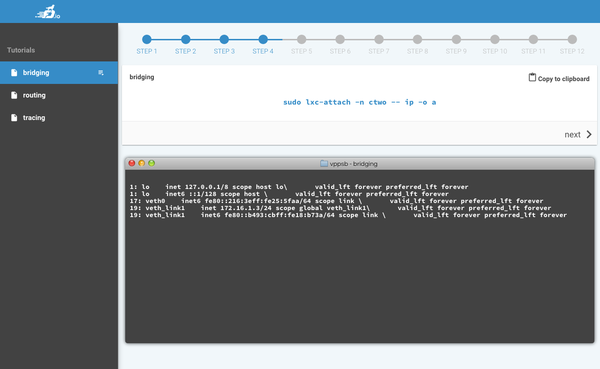Difference between revisions of "VPP Sandbox/vpp-userdemo"
From fd.io
(→ADDING YOUR OWN DEMO) |
(→ADDING YOUR OWN DEMO) |
||
| Line 31: | Line 31: | ||
= ADDING YOUR OWN DEMO = | = ADDING YOUR OWN DEMO = | ||
| − | + | * Map out list of text and commands you want to accompany it | |
| − | + | * cd vppsb/vpp-userdemo/tutorials | |
| − | + | * cp bridging mydemo | |
| − | + | * Modify any container IP addresses and gateways and the INSTR/CMD arrays | |
C1_IP="172.16.1.2/24" | C1_IP="172.16.1.2/24" | ||
C1_GW="172.16.1.1" | C1_GW="172.16.1.1" | ||
| Line 53: | Line 53: | ||
INSTR+=("") | INSTR+=("") | ||
CMD+=("sudo lxc-attach -n ctwo -- ip -o a") | CMD+=("sudo lxc-attach -n ctwo -- ip -o a") | ||
| − | + | * Refresh GUI - it will be right there! | |
Revision as of 02:41, 16 September 2016
INTRO
This is a GUI driven demo environment for beginners with VPP
REQUIREMENTS
- vagrant (1.8) - virtualbox / vmware fusion
GETTING STARTED
- clone the repo
- modify env.sh if needed and
source ./env.sh vagrant up
- point browser to http://localhost:5000
RUNNING DEMOs
Select from
- bridging
- routing
- tracing
On the left menu, and click next.
Output from VPP is displayed in a "terminal" style window.
Commands can be copied to the clipboard for you try yourself.
ADDING YOUR OWN DEMO
- Map out list of text and commands you want to accompany it
- cd vppsb/vpp-userdemo/tutorials
- cp bridging mydemo
- Modify any container IP addresses and gateways and the INSTR/CMD arrays
C1_IP="172.16.1.2/24"
C1_GW="172.16.1.1"
C2_IP="172.16.1.3/24"
C2_GW="172.16.1.1"
INSTR=()
CMD=()
INSTR+=("Welcome to the bridging demo. This will show you some simple commands to connect two linux containers to VPP via an L2 bridge.")
CMD+=("")
INSTR+=("To show interfaces type:")
CMD+=("sudo vppctl show inter")
INSTR+=("Lets examine our workloads cone and ctwo")
CMD+=("sudo lxc-attach -n cone -- ip -o a")
INSTR+=("")
CMD+=("sudo lxc-attach -n ctwo -- ip -o a")
- Refresh GUI - it will be right there!