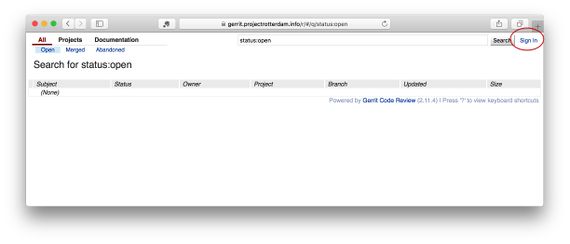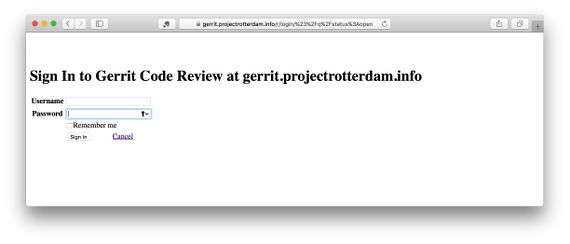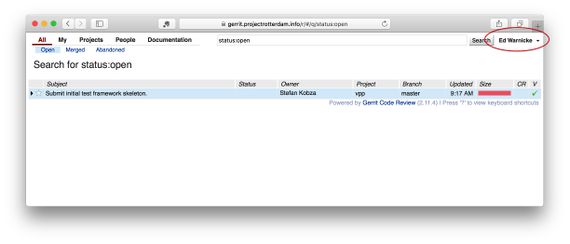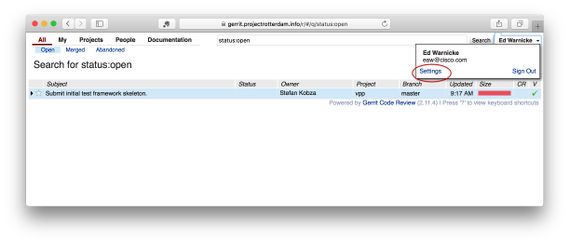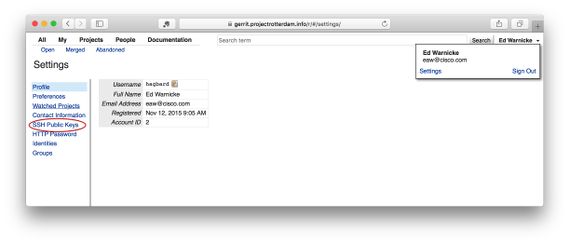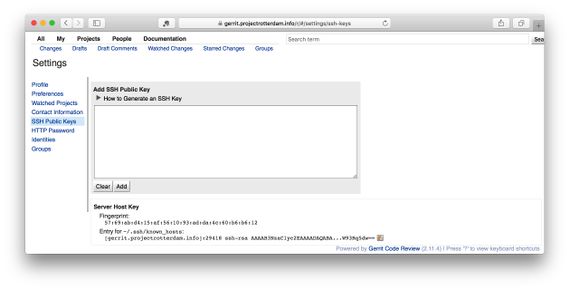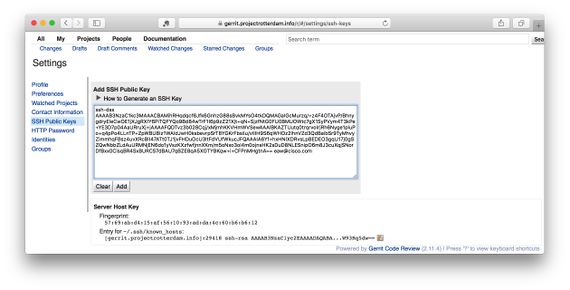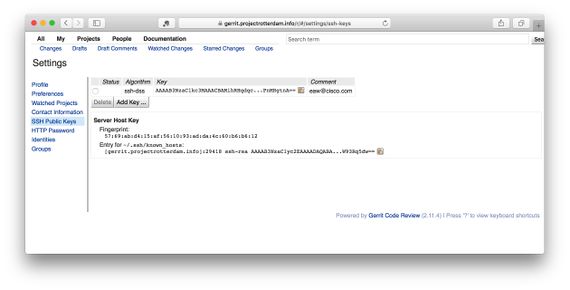Difference between revisions of "DEV/Setting up Gerrit"
m (add direct link to ssh keys page in gerrit) |
|||
| (5 intermediate revisions by 4 users not shown) | |||
| Line 9: | Line 9: | ||
=== Log into Gerrit === | === Log into Gerrit === | ||
| − | Go to [ | + | Go to [https://gerrit.fd.io https://gerrit.fd.io] |
You will see an screen like: | You will see an screen like: | ||
| − | [[File:Gerrit - Initial.jpg]] | + | [[File:Gerrit - Initial.jpg|570px]] |
Click 'Login' in the upper right hand corner. | Click 'Login' in the upper right hand corner. | ||
| Line 19: | Line 19: | ||
Sign in with your LF username and password: | Sign in with your LF username and password: | ||
| − | [[File:Gerrit Code Review - Sign In.jpg]] | + | [[File:Gerrit Code Review - Sign In.jpg|570px]] |
| − | + | ||
=== Go to Settings === | === Go to Settings === | ||
Click on your name in the upper right hand corner: | Click on your name in the upper right hand corner: | ||
| − | [[File:Gerrit - Open.jpg]] | + | [[File:Gerrit - Open.jpg|570px]] |
Select 'Settings' | Select 'Settings' | ||
| − | [[File:Gerrit - Settings.jpg]] | + | [[File:Gerrit - Settings.jpg|570px]] |
=== Set ssh key === | === Set ssh key === | ||
| − | + | [https://help.github.com/articles/generating-ssh-keys/#platform-windows Instructions for getting git and generating an ssh key on Windows] | |
| − | [[File:Gerrit - Settings String.jpg]] | + | When the 'Settings' screen comes up select 'SSH Settings' in the left hand nav (you can also use [https://gerrit.fd.io/r/#/settings/ssh-keys this direct link]): |
| + | |||
| + | [[File:Gerrit - Settings String.jpg|570px]] | ||
Fill in your ssh public key (there are lots of helpful instructions on this screen for generating a key if you need it, and where to find your public key): | Fill in your ssh public key (there are lots of helpful instructions on this screen for generating a key if you need it, and where to find your public key): | ||
| − | [[File:Gerrit - Set SSH Key.jpg]] | + | [[File:Gerrit - Set SSH Key.jpg|570px]] |
Once you've filled it out it should look something like this: | Once you've filled it out it should look something like this: | ||
| − | [[File:Gerrit - SSH key filled in.jpg]] | + | [[File:Gerrit - SSH key filled in.jpg|570px]] |
And once you've submitted it it should look something like this: | And once you've submitted it it should look something like this: | ||
| − | [[File:Gerrit - SSH key - complete.jpg]] | + | [[File:Gerrit - SSH key - complete.jpg|570px]] |
| + | |||
| + | === Accessing gerrit.fd.io from within DMZ machine === | ||
| + | [https://wiki.fd.io/view/DEV/Chaining_Git_Over_SSH Accessing public repo from within DMZ machine] | ||
Latest revision as of 20:28, 5 May 2016
Contents
Introducing Gerrit
Gerrit is the code review mechanism. All code pushed is first verified and reviewed before it is merged.
Registering your ssh key with Gerrit
In order to use ssh git urls for interacting with gerrit you will need to register your ssh public key with gerrit.
Log into Gerrit
Go to https://gerrit.fd.io
You will see an screen like:
Click 'Login' in the upper right hand corner.
Sign in with your LF username and password:
Go to Settings
Click on your name in the upper right hand corner:
Select 'Settings'
Set ssh key
Instructions for getting git and generating an ssh key on Windows
When the 'Settings' screen comes up select 'SSH Settings' in the left hand nav (you can also use this direct link):
Fill in your ssh public key (there are lots of helpful instructions on this screen for generating a key if you need it, and where to find your public key):
Once you've filled it out it should look something like this:
And once you've submitted it it should look something like this: