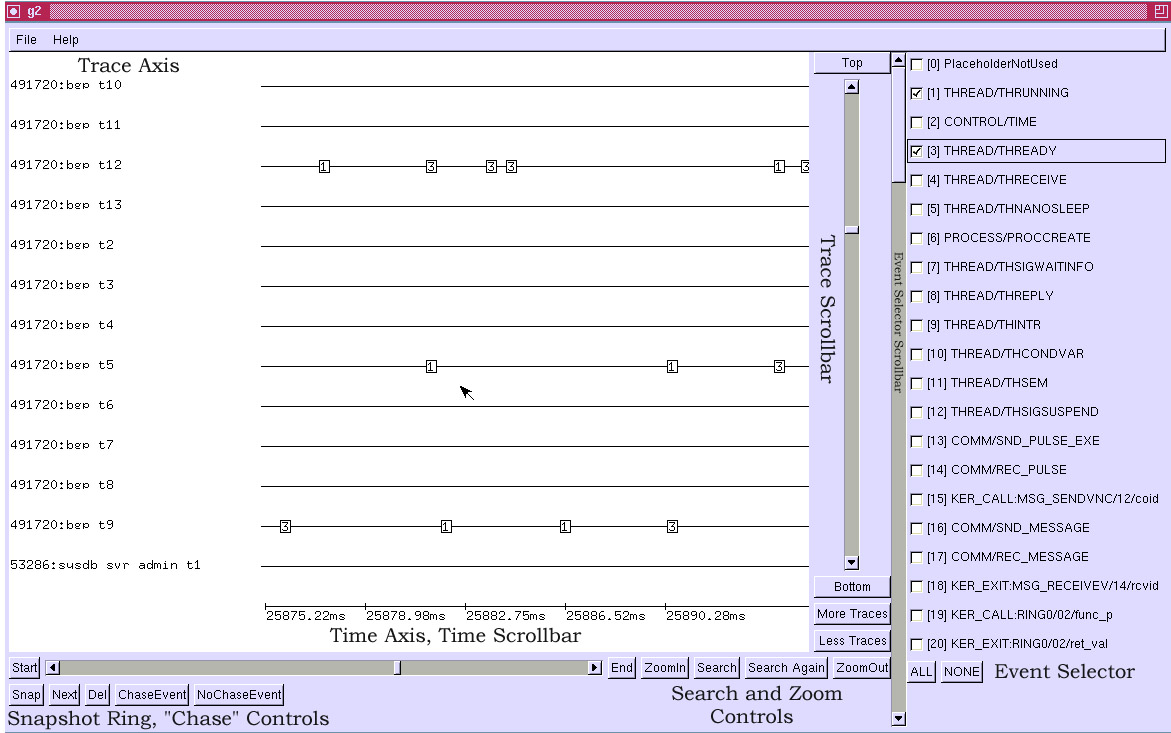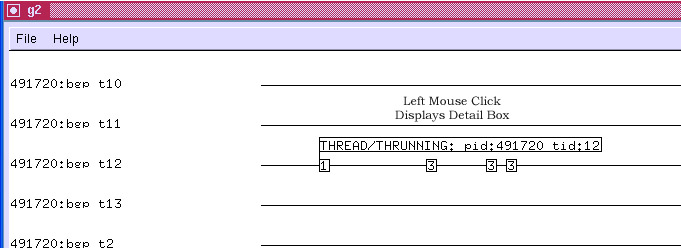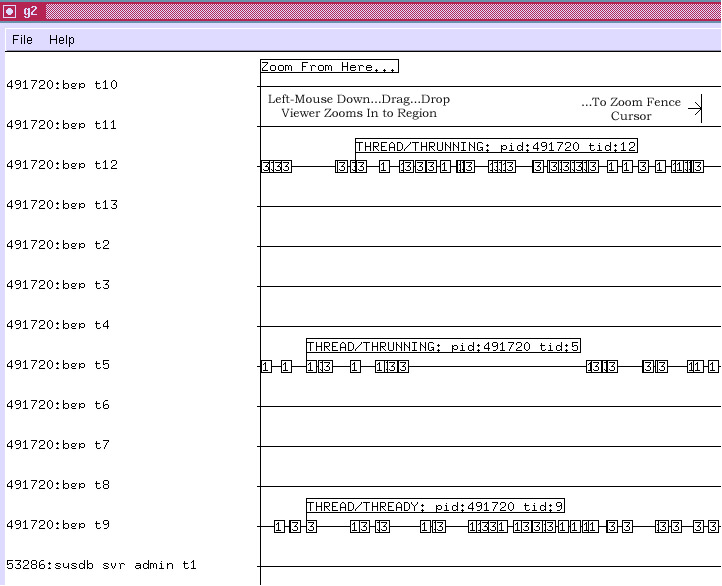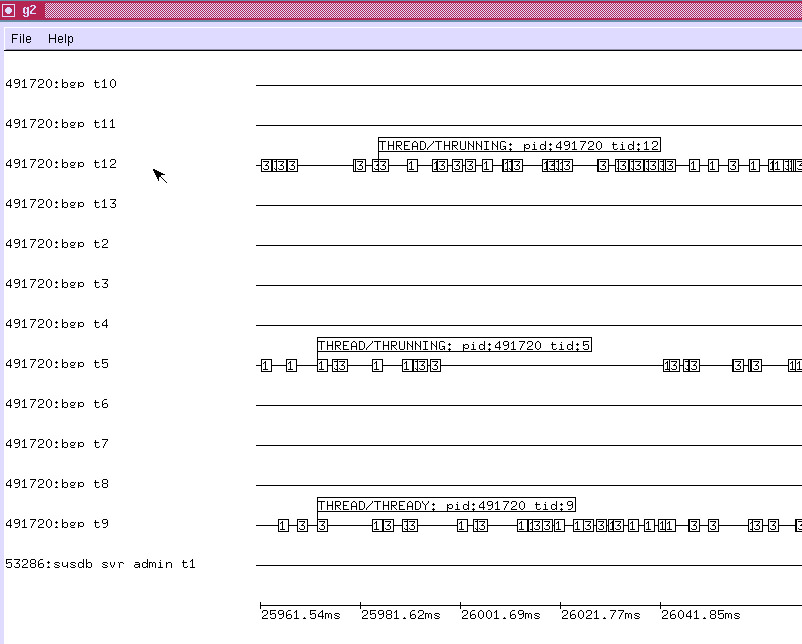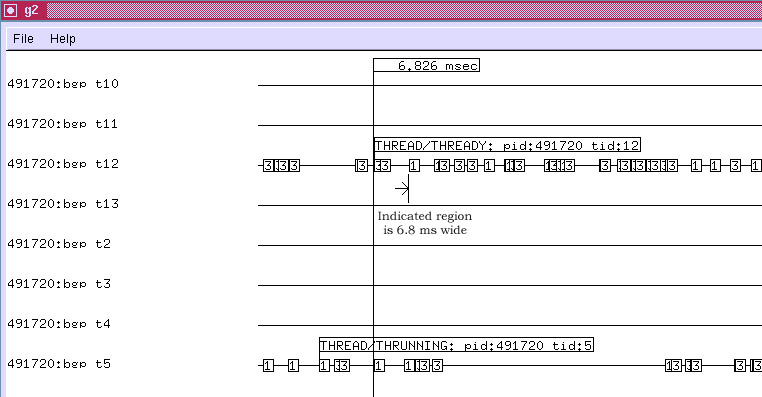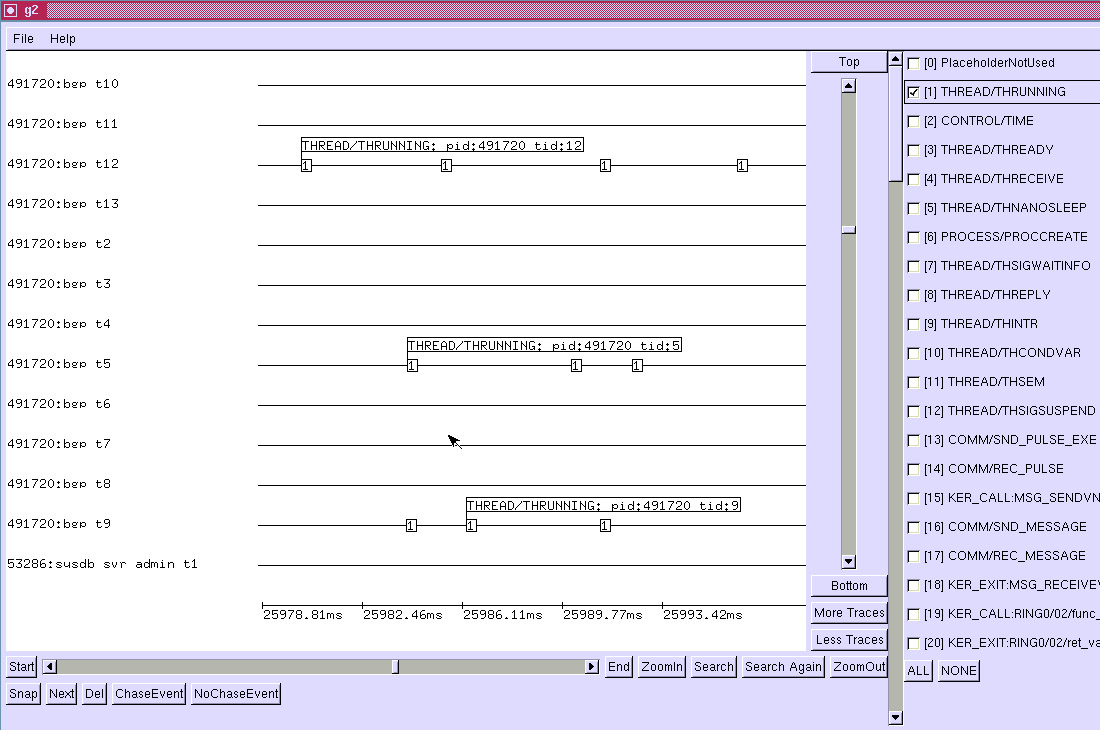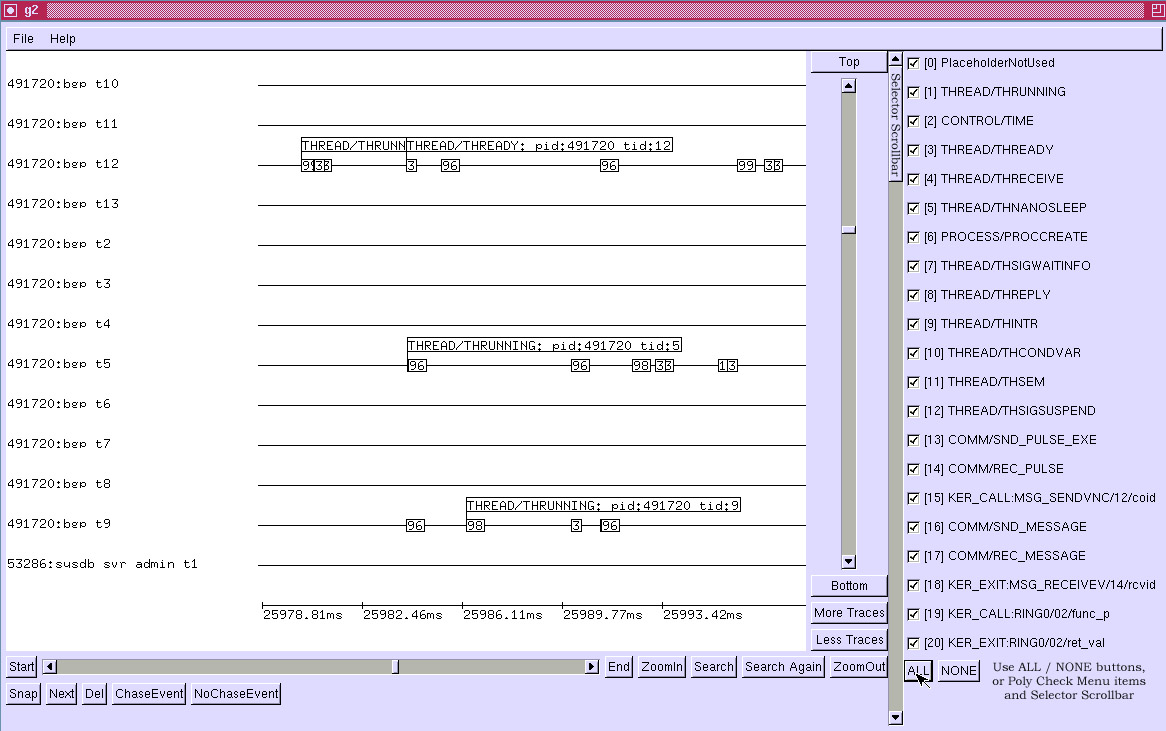Difference between revisions of "VPP/g2"
m (→Mouse Gestures) |
m (→Time Ruler) |
||
| Line 76: | Line 76: | ||
[[File:G25.jpg|G2 time ruler]] | [[File:G25.jpg|G2 time ruler]] | ||
| + | |||
| + | === Event Selection === | ||
| + | |||
| + | Changing the Event Selector setup controls the set of points displayed in an obvious way. Here, we suppress all events except "this thread is now running on the CPU": | ||
| + | |||
| + | [[File:G26.jpg|G2 thread on cpu example]] | ||
| + | |||
| + | Same setup, with all events displayed: | ||
| + | |||
| + | [[File:G27.jpg|G2 Event-selector example]] | ||
| + | |||
| + | Note that event detail boxes previously shown, but suppressed due to deselection of the event code will reappear when one reselects the event code. In the example above, the "THREAD/THREADY pid:491720 tid:12" detail box appears in this fashion. | ||
Revision as of 19:01, 12 February 2016
Contents
Introduction
G2 is a fine-grained event-log viewer. It's highly scalable, supporting O(1e7 events) and O(1e3 discrete display "tracks"). G2 displays binary data generated by the vppinfra "elog.[ch]" logger component. G2 also supports for the CPEL file format, described here.
Usage
$ cd build-root $ make g2-install $ ./install-native/g2/bin/g2 --help g2 [--ticks-per-us <value>][--cpel-input <filename>] [--clib-input <filename]> G2 (x86_64 GNU/Linux) major version 3.0 Built Wed Feb 3 10:58:12 EST 2016
When viewing a ".cpel" file, use "g2 --cpel <filename>". When viewing a vppinfra event log, use "g2 --clib <filename>".
Setting Display Preferences
The file $HOMEDIR/.g2 contains display preferences, which can be overridden. Simply un-comment one of the stanzas shown below, or experiment as desired.
/* * Property / parameter settings for G2 * * Setting for a 1024x768 display: * event_selector_lines=20 * drawbox_height=800 * drawbox_width=600 * * new mac w/ no monitor: * event_selector_lines=20 * drawbox_height=1200 * drawbox_width=700 * * 1600x1200: * drawbox_width=1200 * drawbox_height=1000 * event_selector_lines=25 * * for making screenshots on a Macbook Pro * drawbox_width=1200 * drawbox_height=600 * event_selector_lines=20 */
Screen Taxonomy
Here is an annotated G2 viewer screenshot, corresponding to activity during BGP prefix download. These data were captured on a Cisco IOS-XR system:
The viewer has two main scrollbars: the horizontal axis scrollbar shifts the main drawing area in time; the vertical axis changes the set of visible process traces. The zoomin / zoomout operators change the time scale.
The event selector PolyCheckMenu changes the set of displayed events.
Using these tools -- and considerable patience -- one can make sense of a given event log.
Mouse Gestures
G2 has three fairly sophisticated mouse gesture interfaces which are worth describing in detail. First, left mouse clicking on a display event pops up a per-event detail box:
A left mouse click on an event detail box takes it down.
To zoom to a region of the display, press and hold the left mouse button; drag right or left until the zoom-fence pair appears.
When the zoom operation completes, the display is as follows:
Time Ruler
To use a time ruler, press and hold the right mouse button; drag right or left until the ruler measures the region of interest. If the time axis scale is coarse, event boxes can have significant width in time, so use a "reference point" in each event box when using the time ruler.
Event Selection
Changing the Event Selector setup controls the set of points displayed in an obvious way. Here, we suppress all events except "this thread is now running on the CPU":
Same setup, with all events displayed:
Note that event detail boxes previously shown, but suppressed due to deselection of the event code will reappear when one reselects the event code. In the example above, the "THREAD/THREADY pid:491720 tid:12" detail box appears in this fashion.