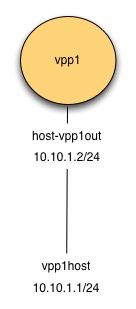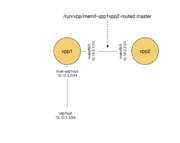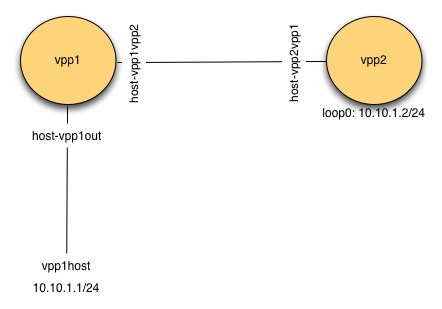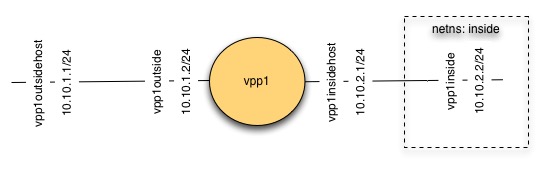Difference between revisions of "VPP/Progressive VPP Tutorial"
(Created page with "== Intro == == Installation == == Interfaces == === Configure Interfaces === === Verify Interfaces === === Test Interfaces === == Topology == === Configure Topology ===...") |
(Add link to versioned docs.) |
||
| (176 intermediate revisions by 9 users not shown) | |||
| Line 1: | Line 1: | ||
| + | == Page moved == | ||
| + | |||
| + | This page has [https://fd.io/docs/vpp/master/gettingstarted/progressivevpp/index.html moved to the versioned documentation], please do all edits there. | ||
| + | |||
== Intro == | == Intro == | ||
| − | + | This tutorial is designed for you to be able to run it on a single Ubuntu 16.04 VM on your laptop. | |
| + | It walks you through some very basic vpp senarios, with a focus on learning vpp commands, doing common actions, | ||
| + | and being able to discover common things about the state of a running vpp. | ||
| − | + | This is *not* intended to be a 'how to run in a production environment' set of instructions. | |
| − | == | + | == Exercise: Setting up your environment == |
| − | + | All of these exercises are designed to be performed on an Ubuntu 16.04 (Xenial) box. | |
| − | + | If you have an Ubuntu 16.04 box on which you have sudo, you can feel free to use that. | |
| − | + | If you do not, a Vagrantfile is provided to setup a basic Ubuntu 16.04 box for you | |
| − | === | + | === Vagrant Set up === |
| − | === | + | ==== Action: Install Virtualbox ==== |
| − | + | If you do not already have virtualbox on your laptop (or if it is not up to date), please download and install it: | |
| − | + | https://www.virtualbox.org/wiki/Downloads | |
| − | === | + | ==== Action: Install Vagrant ==== |
| − | + | If you do not already have Vagrant on your laptop (or if it is not up to date), please download it: | |
| − | + | https://www.vagrantup.com/downloads.html | |
| − | == | + | ==== Action: Create a Vagrant Directory ==== |
| − | + | Create a directory on your laptop: | |
| − | = | + | <pre style="background-color:palegreen"> |
| + | mkdir fdio-tutorial | ||
| + | cd fdio-tutorial/ | ||
| + | </pre> | ||
| − | === | + | Create a Vagrantfile containing: |
| + | |||
| + | <pre> | ||
| + | # -*- mode: ruby -*- | ||
| + | # vi: set ft=ruby : | ||
| + | |||
| + | Vagrant.configure(2) do |config| | ||
| + | |||
| + | config.vm.box = "puppetlabs/ubuntu-16.04-64-nocm" | ||
| + | config.vm.box_check_update = false | ||
| + | |||
| + | vmcpu=(ENV['VPP_VAGRANT_VMCPU'] || 2) | ||
| + | vmram=(ENV['VPP_VAGRANT_VMRAM'] || 4096) | ||
| + | |||
| + | config.ssh.forward_agent = true | ||
| + | |||
| + | config.vm.provider "virtualbox" do |vb| | ||
| + | vb.customize ["modifyvm", :id, "--ioapic", "on"] | ||
| + | vb.memory = "#{vmram}" | ||
| + | vb.cpus = "#{vmcpu}" | ||
| + | #support for the SSE4.x instruction is required in some versions of VB. | ||
| + | vb.customize ["setextradata", :id, "VBoxInternal/CPUM/SSE4.1", "1"] | ||
| + | vb.customize ["setextradata", :id, "VBoxInternal/CPUM/SSE4.2", "1"] | ||
| + | end | ||
| + | end | ||
| + | </pre> | ||
| + | |||
| + | ==== Action: Vagrant Up ==== | ||
| + | |||
| + | Bring up your Vagrant VM: | ||
| + | |||
| + | <pre style="background-color:palegreen"> | ||
| + | vagrant up | ||
| + | </pre> | ||
| + | |||
| + | ==== Action: ssh to Vagrant VM ==== | ||
| + | |||
| + | <pre style="background-color:palegreen"> | ||
| + | vagrant ssh | ||
| + | </pre> | ||
| + | |||
| + | == Exercise: Install vpp == | ||
| + | |||
| + | === Skills to be learned === | ||
| + | |||
| + | # Learn how to install vpp binary packges using apt-get. | ||
| + | |||
| + | Follow the instructions at [[VPP/Installing_VPP_binaries_from_packages|Install VPP from Binary Packages]] for installing xenial vpp packages from the release repo. Please note, certain aspects of this tutorial require vpp 17.10 or later. | ||
| + | Also, note that for this tutorial, you will need the vpp plugins as well. | ||
| + | |||
| + | == Exercise: vpp basics == | ||
| + | |||
| + | === Skills to be Learned=== | ||
| + | |||
| + | By the end of the exerise you should be able to: | ||
| + | # Run a vpp instance in a mode which allows multiple vpp processes to run | ||
| + | # Issue vpp commands from the unix shell | ||
| + | # Run a vpp shell and issue it commands | ||
| + | |||
| + | |||
| + | === vpp command learned in this exercise === | ||
| + | |||
| + | # [https://docs.fd.io/vpp/17.04/clicmd_src_vpp_app.html#clicmd_show_version show ver] | ||
| + | |||
| + | === Action: Remove dpdk plugin === | ||
| + | In this tutorial, we will be running multiple vpp instances. DPDK does not work well with multiple instances, and so to run multiple instances we will need to disable the dpdk-plugin by removing it: | ||
| + | |||
| + | <pre style="background-color:palegreen"> | ||
| + | sudo rm -rf /usr/lib/vpp_plugins/dpdk_plugin.so | ||
| + | </pre> | ||
| + | |||
| + | === Action: Run vpp === | ||
| + | |||
| + | vpp runs in userspace. In a production environment you will often run it with DPDK to connect to real NICs or vhost to connect to VMs. | ||
| + | In those circumstances you usually run a single instance of vpp. | ||
| + | |||
| + | For purposes of this tutorial, it is going to be extremely useful to run multiple instances of vpp, and connect them to each other to form | ||
| + | a topology. Fortunately, vpp supports this. | ||
| + | |||
| + | When running multiple vpp instances, each instance needs to have specified a 'name' or 'prefix'. In the example below, the 'name' or 'prefix' is "vpp1". Note that only one instance can use the dpdk plugin, since this plugin is trying to acquire a lock on a file. | ||
| + | |||
| + | <pre style="background-color:palegreen"> | ||
| + | sudo vpp unix {cli-listen /run/vpp/cli-vpp1.sock} api-segment { prefix vpp1 } | ||
| + | </pre> | ||
| + | |||
| + | Example Output: | ||
| + | <pre style="background-color:Khaki"> | ||
| + | vlib_plugin_early_init:230: plugin path /usr/lib/vpp_plugins | ||
| + | </pre> | ||
| + | |||
| + | Please note: "api-segment {prefix vpp1} tells vpp how to name the files in /dev/shm/ for your vpp instance differently from the default. "unix {cli-listen /run/vpp/cli-vpp1.sock}" tells vpp to use a non-default socket file when being addressed by vppctl. | ||
| + | |||
| + | If you can't see the vpp process running on the host, activate the nodaemon option to better understand what is happening | ||
| + | |||
| + | <pre style="background-color:palegreen"> | ||
| + | sudo vpp unix {nodaemon cli-listen /run/vpp/cli-vpp1.sock} api-segment { prefix vpp1 } | ||
| + | </pre> | ||
| + | |||
| + | Example Output with errors from the dpdk plugin : | ||
| + | <pre style="background-color:Khaki"> | ||
| + | vlib_plugin_early_init:356: plugin path /usr/lib/vpp_plugins | ||
| + | load_one_plugin:184: Loaded plugin: acl_plugin.so (Access Control Lists) | ||
| + | load_one_plugin:184: Loaded plugin: dpdk_plugin.so (Data Plane Development Kit (DPDK)) | ||
| + | load_one_plugin:184: Loaded plugin: flowprobe_plugin.so (Flow per Packet) | ||
| + | load_one_plugin:184: Loaded plugin: gtpu_plugin.so (GTPv1-U) | ||
| + | load_one_plugin:184: Loaded plugin: ila_plugin.so (Identifier-locator addressing for IPv6) | ||
| + | load_one_plugin:184: Loaded plugin: ioam_plugin.so (Inbound OAM) | ||
| + | load_one_plugin:114: Plugin disabled (default): ixge_plugin.so | ||
| + | load_one_plugin:184: Loaded plugin: kubeproxy_plugin.so (kube-proxy data plane) | ||
| + | load_one_plugin:184: Loaded plugin: l2e_plugin.so (L2 Emulation) | ||
| + | load_one_plugin:184: Loaded plugin: lb_plugin.so (Load Balancer) | ||
| + | load_one_plugin:184: Loaded plugin: libsixrd_plugin.so (IPv6 Rapid Deployment on IPv4 Infrastructure (RFC5969)) | ||
| + | load_one_plugin:184: Loaded plugin: memif_plugin.so (Packet Memory Interface (experimetal)) | ||
| + | load_one_plugin:184: Loaded plugin: nat_plugin.so (Network Address Translation) | ||
| + | load_one_plugin:184: Loaded plugin: pppoe_plugin.so (PPPoE) | ||
| + | load_one_plugin:184: Loaded plugin: stn_plugin.so (VPP Steals the NIC for Container integration) | ||
| + | vpp[10211]: vlib_pci_bind_to_uio: Skipping PCI device 0000:00:03.0 as host interface eth0 is up | ||
| + | vpp[10211]: vlib_pci_bind_to_uio: Skipping PCI device 0000:00:04.0 as host interface eth1 is up | ||
| + | vpp[10211]: dpdk_config:1240: EAL init args: -c 1 -n 4 --huge-dir /run/vpp/hugepages --file-prefix vpp -b 0000:00:03.0 -b 0000:00:04.0 --master-lcore 0 --socket-mem 64 | ||
| + | EAL: No free hugepages reported in hugepages-1048576kB | ||
| + | EAL: Error - exiting with code: 1 | ||
| + | Cause: Cannot create lock on '/var/run/.vpp_config'. Is another primary process running? | ||
| + | </pre> | ||
| + | |||
| + | === Action: Using vppctl to send commands to vpp === | ||
| + | |||
| + | You can send vpp commands with a utility called <pre>vppctl</pre>. | ||
| + | |||
| + | When running vppctl against a named version of vpp, you will need to run: | ||
| + | |||
| + | <pre> | ||
| + | sudo vppctl -s /run/vpp/cli-${name}.sock ${cmd} | ||
| + | </pre> | ||
| + | |||
| + | Note, the /run/vpp/cli-${name}.sock is the particular naming convention used in this tutorial. By default you can set vpp to use what ever socket file name you would like at startup (the default config file uses /run/vpp/cli.sock) if two different vpps are being run (as in this tutorial) you must use distinct socket files for each one. | ||
| + | |||
| + | So to run 'show ver' against the vpp instance named vpp1 you would run: | ||
| + | |||
| + | <pre style="background-color:palegreen"> | ||
| + | sudo vppctl -s /run/vpp/cli-vpp1.sock show ver | ||
| + | </pre> | ||
| + | Output: | ||
| + | <pre style="background-color:Khaki"> | ||
| + | vpp v17.04-rc0~177-g006eb47 built by ubuntu on fdio-ubuntu1604-sevt at Mon Jan 30 18:30:12 UTC 2017 | ||
| + | </pre> | ||
| + | |||
| + | |||
| + | === Action: Using vppctl to start a vpp shell === | ||
| + | You can also use vppctl to launch a vpp shell with which you can run multiple vpp commands interactively by running: | ||
| + | |||
| + | <pre> | ||
| + | sudo vppctl -s /run/vpp/cli-${name}.sock | ||
| + | </pre> | ||
| + | |||
| + | which will give you a command prompt. | ||
| + | |||
| + | Try doing show ver that way: | ||
| + | <pre style="background-color:palegreen"> | ||
| + | sudo vppctl -s /run/vpp/cli-vpp1.sock | ||
| + | vpp# show ver | ||
| + | </pre> | ||
| + | |||
| + | Output: | ||
| + | <pre style="background-color:Khaki"> | ||
| + | vpp v17.04-rc0~177-g006eb47 built by ubuntu on fdio-ubuntu1604-sevt at Mon Jan 30 18:30:12 UTC 2017 | ||
| + | |||
| + | vpp# | ||
| + | </pre> | ||
| + | To exit the vppctl shell: | ||
| + | <pre style="background-color:palegreen"> | ||
| + | vpp# quit | ||
| + | </pre> | ||
| + | |||
| + | == Exercise: Create an Interface == | ||
| + | |||
| + | === Skills to be Learned === | ||
| + | |||
| + | # Create a veth interface in Linux host | ||
| + | # Assign an IP address to one end of the veth interface in the Linux host | ||
| + | # Create a vpp host-interface that connected to one end of a veth interface via AF_PACKET | ||
| + | # Add an ip address to a vpp interface | ||
| + | # Setup a 'trace' | ||
| + | # View a 'trace' | ||
| + | # Clear a 'trace' | ||
| + | # Verify using ping from host | ||
| + | # Ping from vpp | ||
| + | # Examine Arp Table | ||
| + | # Examine ip fib | ||
| + | |||
| + | === vpp command learned in this exercise === | ||
| + | # [https://docs.fd.io/vpp/17.04/clicmd_src_vnet_devices_af_packet.html#clicmd_create_host-interface create host-interface] | ||
| + | # [https://docs.fd.io/vpp/17.04/clicmd_src_vnet.html#clicmd_set_interface_state set int state] | ||
| + | # [https://docs.fd.io/vpp/17.04/clicmd_src_vnet_ip.html#clicmd_set_interface_ip_address set int ip address] | ||
| + | # [https://docs.fd.io/vpp/17.04/clicmd_src_vnet.html#clicmd_show_hardware-interfaces show hardware] | ||
| + | # [https://docs.fd.io/vpp/17.04/clicmd_src_vnet.html#clicmd_show_interfaces show int] | ||
| + | # [https://docs.fd.io/vpp/17.04/clicmd_src_vnet.html#clicmd_show_interfaces show int addr] | ||
| + | # [https://docs.fd.io/vpp/17.04/clicmd_src_vlib.html#clicmd_trace_add trace add] | ||
| + | # [https://docs.fd.io/vpp/17.04/clicmd_src_vlib.html#clicmd_clear_trace clear trace] | ||
| + | # [https://docs.fd.io/vpp/17.04/clicmd_src_vnet_ip.html#clicmd_ping ping] | ||
| + | # [https://docs.fd.io/vpp/17.04/clicmd_src_vnet_ethernet.html#clicmd_show_ip_arp show ip arp] | ||
| + | # [https://docs.fd.io/vpp/17.04/clicmd_src_vnet_fib.html#clicmd_show_ip_fib show ip fib] | ||
| + | |||
| + | === Topology === | ||
| + | |||
| + | [[File:Create Interface Topology.jpg|Create Interface Topology]] | ||
| + | |||
| + | === Initial State === | ||
| + | The initial state here is presumed to be the final state from the exercise [[VPP/Progressive_VPP_Tutorial#Exercise:_vpp_basics| VPP Basics]] | ||
| + | |||
| + | === Action: Create veth interfaces on host === | ||
| + | |||
| + | In Linux, there is a type of interface call 'veth'. Think of a 'veth' interface as being an interface that has two ends to it (rather than one). | ||
| + | |||
| + | Create a veth interface with one end named '''vpp1out''' and the other named '''vpp1host''' | ||
| + | <pre style="background-color:palegreen"> | ||
| + | sudo ip link add name vpp1out type veth peer name vpp1host | ||
| + | </pre> | ||
| + | |||
| + | Turn up both ends: | ||
| + | <pre style="background-color:palegreen"> | ||
| + | sudo ip link set dev vpp1out up | ||
| + | sudo ip link set dev vpp1host up | ||
| + | </pre> | ||
| + | |||
| + | Assign an IP address | ||
| + | <pre style="background-color:palegreen"> | ||
| + | sudo ip addr add 10.10.1.1/24 dev vpp1host | ||
| + | </pre> | ||
| + | |||
| + | Display the result: | ||
| + | <pre style="background-color:palegreen"> | ||
| + | sudo ip addr show vpp1host | ||
| + | </pre> | ||
| + | |||
| + | Example Output: | ||
| + | <pre style="background-color:Khaki"> | ||
| + | 10: vpp1host@vpp1out: <BROADCAST,MULTICAST,UP,LOWER_UP> mtu 1500 qdisc noqueue state UP group default qlen 1000 | ||
| + | link/ether 5e:97:e3:41:aa:b8 brd ff:ff:ff:ff:ff:ff | ||
| + | inet 10.10.1.1/24 scope global vpp1host | ||
| + | valid_lft forever preferred_lft forever | ||
| + | inet6 fe80::5c97:e3ff:fe41:aab8/64 scope link | ||
| + | valid_lft forever preferred_lft forever | ||
| + | </pre> | ||
| + | |||
| + | === Action: Create vpp host- interface === | ||
| + | |||
| + | Create a host interface attached to '''vpp1out'''. | ||
| + | <pre style="background-color:palegreen"> | ||
| + | sudo vppctl -s /run/vpp/cli-vpp1.sock create host-interface name vpp1out | ||
| + | </pre> | ||
| + | |||
| + | Output: | ||
| + | |||
| + | <pre style="background-color:Khaki"> | ||
| + | host-vpp1out | ||
| + | |||
| + | </pre> | ||
| + | |||
| + | Confirm the interface: | ||
| + | <pre style="background-color:palegreen"> | ||
| + | sudo vppctl -s /run/vpp/cli-vpp1.sock show hardware | ||
| + | </pre> | ||
| + | |||
| + | Example Output: | ||
| + | <pre style="background-color:Khaki"> | ||
| + | Name Idx Link Hardware | ||
| + | host-vpp1out 1 up host-vpp1out | ||
| + | Ethernet address 02:fe:48:ec:d5:a7 | ||
| + | Linux PACKET socket interface | ||
| + | local0 0 down local0 | ||
| + | local | ||
| + | |||
| + | </pre> | ||
| + | |||
| + | |||
| + | Turn up the interface: | ||
| + | <pre style="background-color:palegreen"> | ||
| + | sudo vppctl -s /run/vpp/cli-vpp1.sock set int state host-vpp1out up | ||
| + | </pre> | ||
| + | |||
| + | Confirm the interface is up: | ||
| + | <pre style="background-color:palegreen"> | ||
| + | sudo vppctl -s /run/vpp/cli-vpp1.sock show int | ||
| + | </pre> | ||
| + | |||
| + | <pre style="background-color:Khaki"> | ||
| + | Name Idx State Counter Count | ||
| + | host-vpp1out 1 up | ||
| + | local0 0 down | ||
| + | </pre> | ||
| + | |||
| + | Assign ip address 10.10.1.2/24 | ||
| + | <pre style="background-color:palegreen"> | ||
| + | sudo vppctl -s /run/vpp/cli-vpp1.sock set int ip address host-vpp1out 10.10.1.2/24 | ||
| + | </pre> | ||
| + | |||
| + | Confirm the ip address is assigned: | ||
| + | |||
| + | <pre style="background-color:palegreen"> | ||
| + | sudo vppctl -s /run/vpp/cli-vpp1.sock show int addr | ||
| + | </pre> | ||
| + | |||
| + | <pre style="background-color:Khaki"> | ||
| + | host-vpp1out (up): | ||
| + | 10.10.1.2/24 | ||
| + | local0 (dn): | ||
| + | </pre> | ||
| + | |||
| + | === Action: Add trace === | ||
| + | |||
| + | <pre style="background-color:palegreen"> | ||
| + | sudo vppctl -s /run/vpp/cli-vpp1.sock trace add af-packet-input 10 | ||
| + | </pre> | ||
| + | |||
| + | === Action: Ping from host to vpp === | ||
| + | |||
| + | <pre style="background-color:palegreen"> | ||
| + | ping -c 1 10.10.1.2 | ||
| + | </pre> | ||
| + | |||
| + | <pre style="background-color:Khaki"> | ||
| + | PING 10.10.1.2 (10.10.1.2) 56(84) bytes of data. | ||
| + | 64 bytes from 10.10.1.2: icmp_seq=1 ttl=64 time=0.557 ms | ||
| + | |||
| + | --- 10.10.1.2 ping statistics --- | ||
| + | 1 packets transmitted, 1 received, 0% packet loss, time 0ms | ||
| + | rtt min/avg/max/mdev = 0.557/0.557/0.557/0.000 ms | ||
| + | </pre> | ||
| + | |||
| + | === Action: Examine Trace of ping from host to vpp === | ||
| + | <pre style="background-color:palegreen"> | ||
| + | sudo vppctl -s /run/vpp/cli-vpp1.sock show trace | ||
| + | </pre> | ||
| + | |||
| + | <pre style="background-color:Khaki"> | ||
| + | ------------------- Start of thread 0 vpp_main ------------------- | ||
| + | Packet 1 | ||
| + | |||
| + | 00:09:30:397798: af-packet-input | ||
| + | af_packet: hw_if_index 1 next-index 4 | ||
| + | tpacket2_hdr: | ||
| + | status 0x20000001 len 42 snaplen 42 mac 66 net 80 | ||
| + | sec 0x588fd3ac nsec 0x375abde7 vlan 0 vlan_tpid 0 | ||
| + | 00:09:30:397906: ethernet-input | ||
| + | ARP: fa:13:55:ac:d9:50 -> ff:ff:ff:ff:ff:ff | ||
| + | 00:09:30:397912: arp-input | ||
| + | request, type ethernet/IP4, address size 6/4 | ||
| + | fa:13:55:ac:d9:50/10.10.1.1 -> 00:00:00:00:00:00/10.10.1.2 | ||
| + | 00:09:30:398191: host-vpp1out-output | ||
| + | host-vpp1out | ||
| + | ARP: 02:fe:48:ec:d5:a7 -> fa:13:55:ac:d9:50 | ||
| + | reply, type ethernet/IP4, address size 6/4 | ||
| + | 02:fe:48:ec:d5:a7/10.10.1.2 -> fa:13:55:ac:d9:50/10.10.1.1 | ||
| + | |||
| + | Packet 2 | ||
| + | |||
| + | 00:09:30:398227: af-packet-input | ||
| + | af_packet: hw_if_index 1 next-index 4 | ||
| + | tpacket2_hdr: | ||
| + | status 0x20000001 len 98 snaplen 98 mac 66 net 80 | ||
| + | sec 0x588fd3ac nsec 0x37615060 vlan 0 vlan_tpid 0 | ||
| + | 00:09:30:398295: ethernet-input | ||
| + | IP4: fa:13:55:ac:d9:50 -> 02:fe:48:ec:d5:a7 | ||
| + | 00:09:30:398298: ip4-input | ||
| + | ICMP: 10.10.1.1 -> 10.10.1.2 | ||
| + | tos 0x00, ttl 64, length 84, checksum 0x9b46 | ||
| + | fragment id 0x894c, flags DONT_FRAGMENT | ||
| + | ICMP echo_request checksum 0x83c | ||
| + | 00:09:30:398300: ip4-lookup | ||
| + | fib 0 dpo-idx 5 flow hash: 0x00000000 | ||
| + | ICMP: 10.10.1.1 -> 10.10.1.2 | ||
| + | tos 0x00, ttl 64, length 84, checksum 0x9b46 | ||
| + | fragment id 0x894c, flags DONT_FRAGMENT | ||
| + | ICMP echo_request checksum 0x83c | ||
| + | 00:09:30:398303: ip4-local | ||
| + | ICMP: 10.10.1.1 -> 10.10.1.2 | ||
| + | tos 0x00, ttl 64, length 84, checksum 0x9b46 | ||
| + | fragment id 0x894c, flags DONT_FRAGMENT | ||
| + | ICMP echo_request checksum 0x83c | ||
| + | 00:09:30:398305: ip4-icmp-input | ||
| + | ICMP: 10.10.1.1 -> 10.10.1.2 | ||
| + | tos 0x00, ttl 64, length 84, checksum 0x9b46 | ||
| + | fragment id 0x894c, flags DONT_FRAGMENT | ||
| + | ICMP echo_request checksum 0x83c | ||
| + | 00:09:30:398307: ip4-icmp-echo-request | ||
| + | ICMP: 10.10.1.1 -> 10.10.1.2 | ||
| + | tos 0x00, ttl 64, length 84, checksum 0x9b46 | ||
| + | fragment id 0x894c, flags DONT_FRAGMENT | ||
| + | ICMP echo_request checksum 0x83c | ||
| + | 00:09:30:398317: ip4-load-balance | ||
| + | fib 0 dpo-idx 10 flow hash: 0x0000000e | ||
| + | ICMP: 10.10.1.2 -> 10.10.1.1 | ||
| + | tos 0x00, ttl 64, length 84, checksum 0xbef3 | ||
| + | fragment id 0x659f, flags DONT_FRAGMENT | ||
| + | ICMP echo_reply checksum 0x103c | ||
| + | 00:09:30:398318: ip4-rewrite | ||
| + | tx_sw_if_index 1 dpo-idx 2 : ipv4 via 10.10.1.1 host-vpp1out: IP4: 02:fe:48:ec:d5:a7 -> fa:13:55:ac:d9:50 flow hash: 0x00000000 | ||
| + | IP4: 02:fe:48:ec:d5:a7 -> fa:13:55:ac:d9:50 | ||
| + | ICMP: 10.10.1.2 -> 10.10.1.1 | ||
| + | tos 0x00, ttl 64, length 84, checksum 0xbef3 | ||
| + | fragment id 0x659f, flags DONT_FRAGMENT | ||
| + | ICMP echo_reply checksum 0x103c | ||
| + | 00:09:30:398320: host-vpp1out-output | ||
| + | host-vpp1out | ||
| + | IP4: 02:fe:48:ec:d5:a7 -> fa:13:55:ac:d9:50 | ||
| + | ICMP: 10.10.1.2 -> 10.10.1.1 | ||
| + | tos 0x00, ttl 64, length 84, checksum 0xbef3 | ||
| + | fragment id 0x659f, flags DONT_FRAGMENT | ||
| + | ICMP echo_reply checksum 0x103c | ||
| + | </pre> | ||
| + | |||
| + | === Action: Clear trace buffer === | ||
| + | <pre style="background-color:palegreen"> | ||
| + | sudo vppctl -s /run/vpp/cli-vpp1.sock clear trace | ||
| + | </pre> | ||
| + | |||
| + | === Action: ping from vpp to host === | ||
| + | <pre style="background-color:palegreen"> | ||
| + | sudo vppctl -s /run/vpp/cli-vpp1.sock ping 10.10.1.1 | ||
| + | </pre> | ||
| + | <pre style="background-color:Khaki"> | ||
| + | 64 bytes from 10.10.1.1: icmp_seq=1 ttl=64 time=.0865 ms | ||
| + | 64 bytes from 10.10.1.1: icmp_seq=2 ttl=64 time=.0914 ms | ||
| + | 64 bytes from 10.10.1.1: icmp_seq=3 ttl=64 time=.0943 ms | ||
| + | 64 bytes from 10.10.1.1: icmp_seq=4 ttl=64 time=.0959 ms | ||
| + | 64 bytes from 10.10.1.1: icmp_seq=5 ttl=64 time=.0858 ms | ||
| + | |||
| + | Statistics: 5 sent, 5 received, 0% packet loss | ||
| + | </pre> | ||
| + | |||
| + | === Action: Examine Trace of ping from vpp to host === | ||
| + | <pre style="background-color:palegreen"> | ||
| + | sudo vppctl -s /run/vpp/cli-vpp1.sock show trace | ||
| + | </pre> | ||
| + | |||
| + | <pre style="background-color:Khaki"> | ||
| + | ------------------- Start of thread 0 vpp_main ------------------- | ||
| + | Packet 1 | ||
| + | |||
| + | 00:12:47:155326: af-packet-input | ||
| + | af_packet: hw_if_index 1 next-index 4 | ||
| + | tpacket2_hdr: | ||
| + | status 0x20000001 len 98 snaplen 98 mac 66 net 80 | ||
| + | sec 0x588fd471 nsec 0x161c61ad vlan 0 vlan_tpid 0 | ||
| + | 00:12:47:155331: ethernet-input | ||
| + | IP4: fa:13:55:ac:d9:50 -> 02:fe:48:ec:d5:a7 | ||
| + | 00:12:47:155334: ip4-input | ||
| + | ICMP: 10.10.1.1 -> 10.10.1.2 | ||
| + | tos 0x00, ttl 64, length 84, checksum 0x2604 | ||
| + | fragment id 0x3e8f | ||
| + | ICMP echo_reply checksum 0x1a83 | ||
| + | 00:12:47:155335: ip4-lookup | ||
| + | fib 0 dpo-idx 5 flow hash: 0x00000000 | ||
| + | ICMP: 10.10.1.1 -> 10.10.1.2 | ||
| + | tos 0x00, ttl 64, length 84, checksum 0x2604 | ||
| + | fragment id 0x3e8f | ||
| + | ICMP echo_reply checksum 0x1a83 | ||
| + | 00:12:47:155336: ip4-local | ||
| + | ICMP: 10.10.1.1 -> 10.10.1.2 | ||
| + | tos 0x00, ttl 64, length 84, checksum 0x2604 | ||
| + | fragment id 0x3e8f | ||
| + | ICMP echo_reply checksum 0x1a83 | ||
| + | 00:12:47:155339: ip4-icmp-input | ||
| + | ICMP: 10.10.1.1 -> 10.10.1.2 | ||
| + | tos 0x00, ttl 64, length 84, checksum 0x2604 | ||
| + | fragment id 0x3e8f | ||
| + | ICMP echo_reply checksum 0x1a83 | ||
| + | 00:12:47:155342: ip4-icmp-echo-reply | ||
| + | ICMP echo id 17572 seq 1 | ||
| + | 00:12:47:155349: error-drop | ||
| + | ip4-icmp-input: unknown type | ||
| + | |||
| + | Packet 2 | ||
| + | |||
| + | 00:12:48:155330: af-packet-input | ||
| + | af_packet: hw_if_index 1 next-index 4 | ||
| + | tpacket2_hdr: | ||
| + | status 0x20000001 len 98 snaplen 98 mac 66 net 80 | ||
| + | sec 0x588fd472 nsec 0x1603e95b vlan 0 vlan_tpid 0 | ||
| + | 00:12:48:155337: ethernet-input | ||
| + | IP4: fa:13:55:ac:d9:50 -> 02:fe:48:ec:d5:a7 | ||
| + | 00:12:48:155341: ip4-input | ||
| + | ICMP: 10.10.1.1 -> 10.10.1.2 | ||
| + | tos 0x00, ttl 64, length 84, checksum 0x2565 | ||
| + | fragment id 0x3f2e | ||
| + | ICMP echo_reply checksum 0x7405 | ||
| + | 00:12:48:155343: ip4-lookup | ||
| + | fib 0 dpo-idx 5 flow hash: 0x00000000 | ||
| + | ICMP: 10.10.1.1 -> 10.10.1.2 | ||
| + | tos 0x00, ttl 64, length 84, checksum 0x2565 | ||
| + | fragment id 0x3f2e | ||
| + | ICMP echo_reply checksum 0x7405 | ||
| + | 00:12:48:155344: ip4-local | ||
| + | ICMP: 10.10.1.1 -> 10.10.1.2 | ||
| + | tos 0x00, ttl 64, length 84, checksum 0x2565 | ||
| + | fragment id 0x3f2e | ||
| + | ICMP echo_reply checksum 0x7405 | ||
| + | 00:12:48:155346: ip4-icmp-input | ||
| + | ICMP: 10.10.1.1 -> 10.10.1.2 | ||
| + | tos 0x00, ttl 64, length 84, checksum 0x2565 | ||
| + | fragment id 0x3f2e | ||
| + | ICMP echo_reply checksum 0x7405 | ||
| + | 00:12:48:155348: ip4-icmp-echo-reply | ||
| + | ICMP echo id 17572 seq 2 | ||
| + | 00:12:48:155351: error-drop | ||
| + | ip4-icmp-input: unknown type | ||
| + | |||
| + | Packet 3 | ||
| + | |||
| + | 00:12:49:155331: af-packet-input | ||
| + | af_packet: hw_if_index 1 next-index 4 | ||
| + | tpacket2_hdr: | ||
| + | status 0x20000001 len 98 snaplen 98 mac 66 net 80 | ||
| + | sec 0x588fd473 nsec 0x15eb77ef vlan 0 vlan_tpid 0 | ||
| + | 00:12:49:155337: ethernet-input | ||
| + | IP4: fa:13:55:ac:d9:50 -> 02:fe:48:ec:d5:a7 | ||
| + | 00:12:49:155341: ip4-input | ||
| + | ICMP: 10.10.1.1 -> 10.10.1.2 | ||
| + | tos 0x00, ttl 64, length 84, checksum 0x249e | ||
| + | fragment id 0x3ff5 | ||
| + | ICMP echo_reply checksum 0xf446 | ||
| + | 00:12:49:155343: ip4-lookup | ||
| + | fib 0 dpo-idx 5 flow hash: 0x00000000 | ||
| + | ICMP: 10.10.1.1 -> 10.10.1.2 | ||
| + | tos 0x00, ttl 64, length 84, checksum 0x249e | ||
| + | fragment id 0x3ff5 | ||
| + | ICMP echo_reply checksum 0xf446 | ||
| + | 00:12:49:155345: ip4-local | ||
| + | ICMP: 10.10.1.1 -> 10.10.1.2 | ||
| + | tos 0x00, ttl 64, length 84, checksum 0x249e | ||
| + | fragment id 0x3ff5 | ||
| + | ICMP echo_reply checksum 0xf446 | ||
| + | 00:12:49:155349: ip4-icmp-input | ||
| + | ICMP: 10.10.1.1 -> 10.10.1.2 | ||
| + | tos 0x00, ttl 64, length 84, checksum 0x249e | ||
| + | fragment id 0x3ff5 | ||
| + | ICMP echo_reply checksum 0xf446 | ||
| + | 00:12:49:155350: ip4-icmp-echo-reply | ||
| + | ICMP echo id 17572 seq 3 | ||
| + | 00:12:49:155354: error-drop | ||
| + | ip4-icmp-input: unknown type | ||
| + | |||
| + | Packet 4 | ||
| + | |||
| + | 00:12:50:155335: af-packet-input | ||
| + | af_packet: hw_if_index 1 next-index 4 | ||
| + | tpacket2_hdr: | ||
| + | status 0x20000001 len 98 snaplen 98 mac 66 net 80 | ||
| + | sec 0x588fd474 nsec 0x15d2ffb6 vlan 0 vlan_tpid 0 | ||
| + | 00:12:50:155341: ethernet-input | ||
| + | IP4: fa:13:55:ac:d9:50 -> 02:fe:48:ec:d5:a7 | ||
| + | 00:12:50:155346: ip4-input | ||
| + | ICMP: 10.10.1.1 -> 10.10.1.2 | ||
| + | tos 0x00, ttl 64, length 84, checksum 0x2437 | ||
| + | fragment id 0x405c | ||
| + | ICMP echo_reply checksum 0x5b6e | ||
| + | 00:12:50:155347: ip4-lookup | ||
| + | fib 0 dpo-idx 5 flow hash: 0x00000000 | ||
| + | ICMP: 10.10.1.1 -> 10.10.1.2 | ||
| + | tos 0x00, ttl 64, length 84, checksum 0x2437 | ||
| + | fragment id 0x405c | ||
| + | ICMP echo_reply checksum 0x5b6e | ||
| + | 00:12:50:155350: ip4-local | ||
| + | ICMP: 10.10.1.1 -> 10.10.1.2 | ||
| + | tos 0x00, ttl 64, length 84, checksum 0x2437 | ||
| + | fragment id 0x405c | ||
| + | ICMP echo_reply checksum 0x5b6e | ||
| + | 00:12:50:155351: ip4-icmp-input | ||
| + | ICMP: 10.10.1.1 -> 10.10.1.2 | ||
| + | tos 0x00, ttl 64, length 84, checksum 0x2437 | ||
| + | fragment id 0x405c | ||
| + | ICMP echo_reply checksum 0x5b6e | ||
| + | 00:12:50:155353: ip4-icmp-echo-reply | ||
| + | ICMP echo id 17572 seq 4 | ||
| + | 00:12:50:155356: error-drop | ||
| + | ip4-icmp-input: unknown type | ||
| + | |||
| + | Packet 5 | ||
| + | |||
| + | 00:12:51:155324: af-packet-input | ||
| + | af_packet: hw_if_index 1 next-index 4 | ||
| + | tpacket2_hdr: | ||
| + | status 0x20000001 len 98 snaplen 98 mac 66 net 80 | ||
| + | sec 0x588fd475 nsec 0x15ba8726 vlan 0 vlan_tpid 0 | ||
| + | 00:12:51:155331: ethernet-input | ||
| + | IP4: fa:13:55:ac:d9:50 -> 02:fe:48:ec:d5:a7 | ||
| + | 00:12:51:155335: ip4-input | ||
| + | ICMP: 10.10.1.1 -> 10.10.1.2 | ||
| + | tos 0x00, ttl 64, length 84, checksum 0x23cc | ||
| + | fragment id 0x40c7 | ||
| + | ICMP echo_reply checksum 0xedb3 | ||
| + | 00:12:51:155337: ip4-lookup | ||
| + | fib 0 dpo-idx 5 flow hash: 0x00000000 | ||
| + | ICMP: 10.10.1.1 -> 10.10.1.2 | ||
| + | tos 0x00, ttl 64, length 84, checksum 0x23cc | ||
| + | fragment id 0x40c7 | ||
| + | ICMP echo_reply checksum 0xedb3 | ||
| + | 00:12:51:155338: ip4-local | ||
| + | ICMP: 10.10.1.1 -> 10.10.1.2 | ||
| + | tos 0x00, ttl 64, length 84, checksum 0x23cc | ||
| + | fragment id 0x40c7 | ||
| + | ICMP echo_reply checksum 0xedb3 | ||
| + | 00:12:51:155341: ip4-icmp-input | ||
| + | ICMP: 10.10.1.1 -> 10.10.1.2 | ||
| + | tos 0x00, ttl 64, length 84, checksum 0x23cc | ||
| + | fragment id 0x40c7 | ||
| + | ICMP echo_reply checksum 0xedb3 | ||
| + | 00:12:51:155343: ip4-icmp-echo-reply | ||
| + | ICMP echo id 17572 seq 5 | ||
| + | 00:12:51:155346: error-drop | ||
| + | ip4-icmp-input: unknown type | ||
| + | |||
| + | Packet 6 | ||
| + | |||
| + | 00:12:52:175185: af-packet-input | ||
| + | af_packet: hw_if_index 1 next-index 4 | ||
| + | tpacket2_hdr: | ||
| + | status 0x20000001 len 42 snaplen 42 mac 66 net 80 | ||
| + | sec 0x588fd476 nsec 0x16d05dd0 vlan 0 vlan_tpid 0 | ||
| + | 00:12:52:175195: ethernet-input | ||
| + | ARP: fa:13:55:ac:d9:50 -> 02:fe:48:ec:d5:a7 | ||
| + | 00:12:52:175200: arp-input | ||
| + | request, type ethernet/IP4, address size 6/4 | ||
| + | fa:13:55:ac:d9:50/10.10.1.1 -> 00:00:00:00:00:00/10.10.1.2 | ||
| + | 00:12:52:175214: host-vpp1out-output | ||
| + | host-vpp1out | ||
| + | ARP: 02:fe:48:ec:d5:a7 -> fa:13:55:ac:d9:50 | ||
| + | reply, type ethernet/IP4, address size 6/4 | ||
| + | 02:fe:48:ec:d5:a7/10.10.1.2 -> fa:13:55:ac:d9:50/10.10.1.1 | ||
| + | </pre> | ||
| + | |||
| + | After examinging the trace, clear it again. | ||
| + | |||
| + | === Action: Examine arp tables === | ||
| + | <pre style="background-color:palegreen"> | ||
| + | sudo vppctl -s /run/vpp/cli-vpp1.sock show ip arp | ||
| + | </pre> | ||
| + | <pre style="background-color:Khaki"> | ||
| + | Time IP4 Flags Ethernet Interface | ||
| + | 570.4092 10.10.1.1 D fa:13:55:ac:d9:50 host-vpp1out | ||
| + | </pre> | ||
| + | For newer versions of vpp: | ||
| + | <pre style="background-color:palegreen"> | ||
| + | sudo vppctl -s /run/vpp/cli-vpp1.sock show ip neighbors | ||
| + | </pre> | ||
| + | <pre style="background-color:Khaki"> | ||
| + | Time IP4 Flags Ethernet Interface | ||
| + | 570.4092 10.10.1.1 D fa:13:55:ac:d9:50 host-vpp1out | ||
| + | </pre> | ||
| + | |||
| + | === Action: Examine routing table === | ||
| + | <pre style="background-color:palegreen"> | ||
| + | sudo vppctl -s /run/vpp/cli-vpp1.sock show ip fib | ||
| + | </pre> | ||
| + | <pre style="background-color:Khaki"> | ||
| + | ipv4-VRF:0, fib_index 0, flow hash: src dst sport dport proto | ||
| + | 0.0.0.0/0 | ||
| + | unicast-ip4-chain | ||
| + | [@0]: dpo-load-balance: [index:0 buckets:1 uRPF:0 to:[0:0]] | ||
| + | [0] [@0]: dpo-drop ip4 | ||
| + | 0.0.0.0/32 | ||
| + | unicast-ip4-chain | ||
| + | [@0]: dpo-load-balance: [index:1 buckets:1 uRPF:1 to:[0:0]] | ||
| + | [0] [@0]: dpo-drop ip4 | ||
| + | 10.10.1.1/32 | ||
| + | unicast-ip4-chain | ||
| + | [@0]: dpo-load-balance: [index:10 buckets:1 uRPF:9 to:[5:420] via:[1:84]] | ||
| + | [0] [@5]: ipv4 via 10.10.1.1 host-vpp1out: IP4: 02:fe:48:ec:d5:a7 -> fa:13:55:ac:d9:50 | ||
| + | 10.10.1.0/24 | ||
| + | unicast-ip4-chain | ||
| + | [@0]: dpo-load-balance: [index:8 buckets:1 uRPF:7 to:[0:0]] | ||
| + | [0] [@4]: ipv4-glean: host-vpp1out | ||
| + | 10.10.1.2/32 | ||
| + | unicast-ip4-chain | ||
| + | [@0]: dpo-load-balance: [index:9 buckets:1 uRPF:8 to:[6:504]] | ||
| + | [0] [@2]: dpo-receive: 10.10.1.2 on host-vpp1out | ||
| + | 224.0.0.0/4 | ||
| + | unicast-ip4-chain | ||
| + | [@0]: dpo-load-balance: [index:3 buckets:1 uRPF:3 to:[0:0]] | ||
| + | [0] [@0]: dpo-drop ip4 | ||
| + | 240.0.0.0/4 | ||
| + | unicast-ip4-chain | ||
| + | [@0]: dpo-load-balance: [index:2 buckets:1 uRPF:2 to:[0:0]] | ||
| + | [0] [@0]: dpo-drop ip4 | ||
| + | 255.255.255.255/32 | ||
| + | unicast-ip4-chain | ||
| + | [@0]: dpo-load-balance: [index:4 buckets:1 uRPF:4 to:[0:0]] | ||
| + | [0] [@0]: dpo-drop ip4 | ||
| + | </pre> | ||
| + | |||
| + | == Exercise: Connecting two vpp instances == | ||
| + | |||
| + | === Background === | ||
| + | |||
| + | memif is a very high performance, direct memory interface type which can be used between vpp instances to form a topology. It uses a file socket for a control channel to set up that shared memory. | ||
| + | |||
| + | === Skills to be Learned === | ||
| + | You will learn the following new skill in this exercise: | ||
| + | # Create a memif interface between two vpp instances | ||
| + | |||
| + | You should be able to perform this exercise with the following skills learned in previous exercises: | ||
| + | # Run a second vpp instance | ||
| + | # Add an ip address to a vpp interface | ||
| + | # Ping from vpp | ||
| + | |||
| + | === Topology === | ||
| + | |||
| + | [[File:Connecting two vpp instances with memif.png|Connect two vpp topolgy]] | ||
| + | |||
| + | === Initial state === | ||
| + | |||
| + | The initial state here is presumed to be the final state from the exercise [[VPP/Progressive_VPP_Tutorial#Exercise:_Create_an_Interface| Create an Interface]] | ||
| + | |||
| + | === Action: Running a second vpp instances === | ||
| + | You should already have a vpp instance running named: vpp1. | ||
| + | |||
| + | Run a second vpp instance named: vpp2. | ||
| + | |||
| + | === Action: Create memif interface on vpp1 === | ||
| + | |||
| + | Create a memif interface on vpp1: | ||
| + | |||
| + | <pre style="background-color:palegreen"> | ||
| + | sudo vppctl -s /run/vpp/cli-vpp1.sock create interface memif id 0 master | ||
| + | </pre> | ||
| + | |||
| + | This will create an interface on vpp1 memif0/0 using /run/vpp/memif as its socket file. The role of vpp1 for this memif inteface is 'master'. | ||
| + | |||
| + | Use your previously used skills to: | ||
| + | # Set the memif0/0 state to up. | ||
| + | # Assign IP address 10.10.2.1/24 to memif0/0 | ||
| + | # Examine memif0/0 via show commands | ||
| + | |||
| + | === Action: Create memif interface on vpp2 === | ||
| + | |||
| + | We want vpp2 to pick up the 'slave' role using the same run/vpp/memif-vpp1vpp2 socket file | ||
| + | <pre style="background-color:palegreen"> | ||
| + | sudo vppctl -s /run/vpp/cli-vpp2.sock create interface memif id 0 slave | ||
| + | </pre> | ||
| + | |||
| + | This will create an interface on vpp2 memif0/0 using /run/vpp/memif as its socket file. The role of vpp1 for this memif inteface is 'slave'. | ||
| + | |||
| + | Use your previously used skills to: | ||
| + | # Set the memif0/0 state to up. | ||
| + | # Assign IP address 10.10.2.2/24 to memif0/0 | ||
| + | # Examine memif0/0 via show commands | ||
| + | |||
| + | === Action: Ping from vpp1 to vpp2 === | ||
| + | |||
| + | Ping 10.10.2.2 from vpp1 | ||
| + | |||
| + | Ping 10.10.2.1 from vpp2 | ||
| + | |||
| + | == Exercise: Routing == | ||
| + | |||
| + | === Skills to be Learned === | ||
| + | In this exercise you will learn these new skills: | ||
| + | # Add route to Linux Host routing table | ||
| + | # Add route to vpp routing table | ||
| + | |||
| + | And revisit the old ones: | ||
| + | # Examine vpp routing table | ||
| + | # Enable trace on vpp1 and vpp2 | ||
| + | # ping from host to vpp | ||
| + | # Examine and clear trace on vpp1 and vpp2 | ||
| + | # ping from vpp to host | ||
| + | # Examine and clear trace on vpp1 and vpp2 | ||
| + | |||
| + | === vpp command learned in this exercise === | ||
| + | |||
| + | # [https://docs.fd.io/vpp/17.04/clicmd_src_vnet_ip.html#clicmd_ip_route ip route add] | ||
| + | |||
| + | === Topology === | ||
| + | [[File:Connecting two vpp instances with memif.png|thumb|Connect two vpp topology]] | ||
| + | |||
| + | === Initial State === | ||
| + | The initial state here is presumed to be the final state from the exercise [[VPP/Progressive_VPP_Tutorial#Connecting_two_vpp_instances| Connecting two vpp instances]] | ||
| + | |||
| + | === Action: Setup host route === | ||
| + | |||
| + | <pre style="background-color:palegreen"> | ||
| + | sudo ip route add 10.10.2.0/24 via 10.10.1.2 | ||
| + | ip route | ||
| + | </pre> | ||
| + | |||
| + | <pre style="background-color:Khaki"> | ||
| + | default via 10.0.2.2 dev enp0s3 | ||
| + | 10.0.2.0/24 dev enp0s3 proto kernel scope link src 10.0.2.15 | ||
| + | 10.10.1.0/24 dev vpp1host proto kernel scope link src 10.10.1.1 | ||
| + | 10.10.2.0/24 via 10.10.1.2 dev vpp1host | ||
| + | </pre> | ||
| + | |||
| + | === Setup return route on vpp2 === | ||
| + | |||
| + | <pre style="background-color:palegreen"> | ||
| + | sudo vppctl -s /run/vpp/cli-vpp2.sock ip route add 10.10.1.0/24 via 10.10.2.1 | ||
| + | </pre> | ||
| + | |||
| + | === Ping from host through vpp1 to vpp2 === | ||
| + | |||
| + | # Setup a trace on vpp1 and vpp2 | ||
| + | # Ping 10.10.2.2 from the host | ||
| + | # Examine the trace on vpp1 and vpp2 | ||
| + | # Clear the trace on vpp1 and vpp2 (watch ''memif-input'' on vpp2, not ''af-packet-input'') | ||
| + | |||
| + | == Exercise: Switching == | ||
| + | |||
| + | === Skills to be Learned === | ||
| + | |||
| + | # Associate an interface with a bridge domain | ||
| + | # Create a loopback interaface | ||
| + | # Create a BVI (Bridge Virtual Interface) for a bridge domain | ||
| + | # Examine a bridge domain | ||
| + | |||
| + | === vpp command learned in this exercise === | ||
| + | |||
| + | # [https://docs.fd.io/vpp/17.04/clicmd_src_vnet_l2.html#clicmd_show_bridge-domain show bridge] | ||
| + | # [https://docs.fd.io/vpp/17.04/clicmd_src_vnet_l2.html#clicmd_show_bridge-domain show bridge detail] | ||
| + | # [https://docs.fd.io/vpp/17.04/clicmd_src_vnet_l2.html#clicmd_set_interface_l2_bridge set int l2 bridge] | ||
| + | # [https://docs.fd.io/vpp/17.04/clicmd_src_vnet_l2.html#clicmd_show_l2fib show l2fib verbose] | ||
| + | |||
| + | === Topology === | ||
| + | |||
| + | [[File:Switching Topology.jpg|Switching Topology]] | ||
| + | |||
| + | === Initial state === | ||
| + | |||
| + | Unlike previous exercises, for this one you want to start tabula rasa. | ||
| + | |||
| + | Note: You will lose all your existing config in your vpp instances! | ||
| + | |||
| + | To clear existing config from previous exercises run: | ||
| + | |||
| + | <pre style="background-color:palegreen"> | ||
| + | ps -ef | grep vpp | awk '{print $2}'| xargs sudo kill | ||
| + | sudo ip link del dev vpp1host | ||
| + | sudo ip link del dev vpp1vpp2 | ||
| + | </pre> | ||
| + | |||
| + | === Action: Run vpp instances === | ||
| + | |||
| + | # Run a vpp instance named '''vpp1''' | ||
| + | # Run a vpp instance named '''vpp2''' | ||
| + | |||
| + | === Action: Connect vpp1 to host === | ||
| + | |||
| + | # Create a veth with one end named vpp1host and the other named vpp1out. | ||
| + | # Connect vpp1out to vpp1 | ||
| + | # Add ip address 10.10.1.1/24 on vpp1host | ||
| + | |||
| + | === Action: Connect vpp1 to vpp2 === | ||
| + | |||
| + | # Create a veth with one end named vpp1vpp2 and the other named vpp2vpp1. | ||
| + | # Connect vpp1vpp2 to vpp1. | ||
| + | # Connect vpp2vpp1 to vpp2. | ||
| + | |||
| + | === Action: Configure Bridge Domain on vpp1 === | ||
| + | |||
| + | Check to see what bridge domains already exist, and select the first bridge domain number not in use: | ||
| + | <pre style="background-color:palegreen"> | ||
| + | sudo vppctl -s /run/vpp/cli-vpp1.sock show bridge-domain | ||
| + | </pre> | ||
| + | |||
| + | <pre style="background-color:Khaki"> | ||
| + | ID Index Learning U-Forwrd UU-Flood Flooding ARP-Term BVI-Intf | ||
| + | 0 0 off off off off off local0 | ||
| + | </pre> | ||
| + | |||
| + | In the example above, there is bridge domain ID '0' already. Even though sometimes we might get feedback as below: | ||
| + | <pre style="background-color:Khaki"> | ||
| + | no bridge-domains in use | ||
| + | </pre> | ||
| + | |||
| + | the bridge domain ID '0' still exists, where no operations are supported. For instance, if we try to add host-vpp1out and host-vpp1vpp2 to bridge domain ID 0, we will get nothing setup. | ||
| + | |||
| + | <pre style="background-color:palegreen"> | ||
| + | sudo vppctl -s /run/vpp/cli-vpp1.sock set int l2 bridge host-vpp1out 0 | ||
| + | sudo vppctl -s /run/vpp/cli-vpp1.sock set int l2 bridge host-vpp1vpp2 0 | ||
| + | sudo vppctl -s /run/vpp/cli-vpp1.sock show bridge-domain 0 detail | ||
| + | </pre> | ||
| + | |||
| + | <pre style="background-color:Khaki"> | ||
| + | show bridge-domain: No operations on the default bridge domain are supported | ||
| + | </pre> | ||
| + | |||
| + | So we will create bridge domain 1 instead of playing with the default bridge domain ID 0. | ||
| + | |||
| + | Add host-vpp1out to bridge domain ID 1 | ||
| + | <pre style="background-color:palegreen"> | ||
| + | sudo vppctl -s /run/vpp/cli-vpp1.sock set int l2 bridge host-vpp1out 1 | ||
| + | </pre> | ||
| + | |||
| + | Add host-vpp1vpp2 to bridge domain ID1 | ||
| + | <pre style="background-color:palegreen"> | ||
| + | sudo vppctl -s /run/vpp/cli-vpp1.sock set int l2 bridge host-vpp1vpp2 1 | ||
| + | </pre> | ||
| + | |||
| + | Examine bridge domain 1: | ||
| + | <pre style="background-color:palegreen"> | ||
| + | sudo vppctl -s /run/vpp/cli-vpp1.sock show bridge-domain 1 detail | ||
| + | </pre> | ||
| + | |||
| + | <pre style="background-color:Khaki"> | ||
| + | BD-ID Index BSN Age(min) Learning U-Forwrd UU-Flood Flooding ARP-Term BVI-Intf | ||
| + | 1 1 0 off on on on on off N/A | ||
| + | |||
| + | Interface If-idx ISN SHG BVI TxFlood VLAN-Tag-Rewrite | ||
| + | host-vpp1out 1 1 0 - * none | ||
| + | host-vpp1vpp2 2 1 0 - * none | ||
| + | </pre> | ||
| + | |||
| + | ===Action: Configure loopback interface on vpp2 === | ||
| + | |||
| + | <pre style="background-color:palegreen"> | ||
| + | sudo vppctl -s /run/vpp/cli-vpp2.sock create loopback interface | ||
| + | </pre> | ||
| + | |||
| + | <pre style="background-color:Khaki"> | ||
| + | loop0 | ||
| + | </pre> | ||
| + | |||
| + | Add the ip address 10.10.1.2/24 to vpp2 interface loop0. | ||
| + | Set the state of interface loop0 on vpp2 to 'up' | ||
| + | |||
| + | === Action: Configure bridge domain on vpp2 === | ||
| + | |||
| + | Check to see the first available bridge domain ID (it will be 1 in this case) | ||
| + | |||
| + | Add interface loop0 as a bridge virtual interface (bvi) to bridge domain 1 | ||
| + | |||
| + | <pre style="background-color:palegreen"> | ||
| + | sudo vppctl -s /run/vpp/cli-vpp2.sock set int l2 bridge loop0 1 bvi | ||
| + | </pre> | ||
| + | |||
| + | Add interface vpp2vpp1 to bridge domain 1 | ||
| + | <pre style="background-color:palegreen"> | ||
| + | sudo vppctl -s /run/vpp/cli-vpp2.sock set int l2 bridge host-vpp2vpp1 1 | ||
| + | </pre> | ||
| + | |||
| + | Examine the bridge domain and interfaces. | ||
| + | |||
| + | === Action: Ping from host to vpp and vpp to host === | ||
| + | |||
| + | # Add trace on vpp1 and vpp2 | ||
| + | # ping from host to 10.10.1.2 | ||
| + | # Examine and clear trace on vpp1 and vpp2 | ||
| + | # ping from vpp2 to 10.10.1.1 | ||
| + | # Examine and clear trace on vpp1 and vpp2 | ||
| + | |||
| + | === Action: Examine l2 fib === | ||
| + | |||
| + | <pre style="background-color:palegreen"> | ||
| + | sudo vppctl -s /run/vpp/cli-vpp1.sock show l2fib verbose | ||
| + | </pre> | ||
| + | <pre style="background-color:Khaki"> | ||
| + | Mac Address BD Idx Interface Index static filter bvi Mac Age (min) | ||
| + | de:ad:00:00:00:00 1 host-vpp1vpp2 2 0 0 0 disabled | ||
| + | c2:f6:88:31:7b:8e 1 host-vpp1out 1 0 0 0 disabled | ||
| + | 2 l2fib entries | ||
| + | </pre> | ||
| + | |||
| + | <pre style="background-color:palegreen"> | ||
| + | sudo vppctl -s /run/vpp/cli-vpp2.sock show l2fib verbose | ||
| + | </pre> | ||
| + | <pre style="background-color:Khaki"> | ||
| + | Mac Address BD Idx Interface Index static filter bvi Mac Age (min) | ||
| + | de:ad:00:00:00:00 1 loop0 2 1 0 1 disabled | ||
| + | c2:f6:88:31:7b:8e 1 host-vpp2vpp1 1 0 0 0 disabled | ||
| + | 2 l2fib entries | ||
| + | </pre> | ||
== Source NAT == | == Source NAT == | ||
| − | === Configure | + | === Skills to be Learned === |
| + | |||
| + | # Abusing networks namespaces for fun and profit | ||
| + | # Configuring snat address | ||
| + | # Configuring snat inside and outside interfaces | ||
| + | |||
| + | === vpp command learned in this exercise === | ||
| + | # [https://docs.fd.io/vpp/17.04/clicmd_src_plugins_snat.html#clicmd_snat_add_interface_address snat add interface address] | ||
| + | # [https://docs.fd.io/vpp/17.04/clicmd_src_plugins_snat.html#clicmd_set_interface_snat set interface snat] | ||
| + | |||
| + | === Topology === | ||
| + | |||
| + | [[File:SNAT Topology.jpg|SNAT Topology]] | ||
| + | |||
| + | === Initial state === | ||
| + | |||
| + | Unlike previous exercises, for this one you want to start tabula rasa. | ||
| + | |||
| + | Note: You will lose all your existing config in your vpp instances! | ||
| + | |||
| + | To clear existing config from previous exercises run: | ||
| + | |||
| + | <pre style="background-color:palegreen"> | ||
| + | ps -ef | grep vpp | awk '{print $2}'| xargs sudo kill | ||
| + | sudo ip link del dev vpp1host | ||
| + | sudo ip link del dev vpp1vpp2 | ||
| + | </pre> | ||
| + | |||
| + | === Action: Install vpp-plugins === | ||
| + | |||
| + | Snat is supported by a plugin, so vpp-plugins need to be installed | ||
| + | |||
| + | <pre style="background-color:palegreen"> | ||
| + | sudo apt-get install vpp-plugins | ||
| + | </pre> | ||
| + | |||
| + | === Action: Create vpp instance === | ||
| + | |||
| + | Create one vpp instance named vpp1. | ||
| + | |||
| + | Confirm snat plugin is present: | ||
| + | |||
| + | <pre style="background-color:palegreen"> | ||
| + | sudo vppctl -s /run/vpp/cli-vpp1.sock show plugins | ||
| + | </pre> | ||
| + | |||
| + | <pre style="background-color:Khaki"> | ||
| + | Plugin path is: /usr/lib/vpp_plugins | ||
| + | Plugins loaded: | ||
| + | 1.ioam_plugin.so | ||
| + | 2.ila_plugin.so | ||
| + | 3.acl_plugin.so | ||
| + | 4.flowperpkt_plugin.so | ||
| + | 5.snat_plugin.so | ||
| + | 6.libsixrd_plugin.so | ||
| + | 7.lb_plugin.so | ||
| + | </pre> | ||
| + | |||
| + | === Action: Create veth interfaces === | ||
| + | |||
| + | # Create a veth interface with one end named vpp1outside and the other named vpp1outsidehost | ||
| + | # Assign IP address 10.10.1.1/24 to vpp1outsidehost | ||
| + | # Create a veth interface with one end named vpp1inside and the other named vpp1insidehost | ||
| + | # Assign IP address 10.10.2.1/24 to vpp1insidehost | ||
| + | |||
| + | Because we'd like to be able to route *via* our vpp instance to an interface on the same host, we are going to put | ||
| + | vpp1insidehost into a network namespace | ||
| + | |||
| + | Create a new network namespace 'inside' | ||
| + | <pre style="background-color:palegreen"> | ||
| + | sudo ip netns add inside | ||
| + | </pre> | ||
| + | |||
| + | Move interface vpp1inside into the 'inside' namespace: | ||
| + | <pre style="background-color:palegreen"> | ||
| + | sudo ip link set dev vpp1insidehost up netns inside | ||
| + | </pre> | ||
| + | |||
| + | Assign an ip address to vpp1insidehost | ||
| + | <pre style="background-color:palegreen"> | ||
| + | sudo ip netns exec inside ip addr add 10.10.2.1/24 dev vpp1insidehost | ||
| + | </pre> | ||
| + | |||
| + | Create a route inside the netns: | ||
| + | <pre style="background-color:palegreen"> | ||
| + | sudo ip netns exec inside ip route add 10.10.1.0/24 via 10.10.2.2 | ||
| + | </pre> | ||
| + | |||
| + | === Action: Configure vpp outside interface === | ||
| + | |||
| + | # Create a vpp host interface connected to vpp1outside | ||
| + | # Assign ip address 10.10.1.2/24 | ||
| + | # Create a vpp host interface connected to vpp1inside | ||
| + | # Assign ip address 10.10.2.2/24 | ||
| + | |||
| + | === Action: Configure snat === | ||
| + | |||
| + | Configure snat to use the address of host-vpp1outside | ||
| + | <pre style="background-color:palegreen"> | ||
| + | sudo vppctl -s /run/vpp/cli-vpp1.sock nat44 plugin enable | ||
| + | sudo vppctl -s /run/vpp/cli-vpp1.sock nat44 add interface address host-vpp1outside | ||
| + | </pre> | ||
| + | |||
| + | Configure snat inside and outside interfaces | ||
| + | <pre style="background-color:palegreen"> | ||
| + | sudo vppctl -s /run/vpp/cli-vpp1.sock set interface nat44 in host-vpp1inside out host-vpp1outside | ||
| + | </pre> | ||
| + | |||
| + | === Action: Prepare to Observe Snat === | ||
| + | |||
| + | Observing snat in this configuration is interesting. To do so, vagrant ssh a second time into your VM | ||
| + | and run: | ||
| − | = | + | <pre style="background-color:palegreen"> |
| + | sudo tcpdump -s 0 -i vpp1outsidehost | ||
| + | </pre> | ||
| − | + | Also enable tracing on vpp1 | |
| − | === | + | === Action: Ping via snat === |
| − | = | + | <pre style="background-color:palegreen"> |
| + | sudo ip netns exec inside ping -c 1 10.10.1.1 | ||
| + | </pre> | ||
| − | === | + | === Action: Confirm snat === |
| − | + | Examine the tcpdump output and vpp1 trace to confirm snat occurred. | |
Latest revision as of 09:34, 6 March 2024
Contents
- 1 Page moved
- 2 Intro
- 3 Exercise: Setting up your environment
- 4 Exercise: Install vpp
- 5 Exercise: vpp basics
- 6 Exercise: Create an Interface
- 6.1 Skills to be Learned
- 6.2 vpp command learned in this exercise
- 6.3 Topology
- 6.4 Initial State
- 6.5 Action: Create veth interfaces on host
- 6.6 Action: Create vpp host- interface
- 6.7 Action: Add trace
- 6.8 Action: Ping from host to vpp
- 6.9 Action: Examine Trace of ping from host to vpp
- 6.10 Action: Clear trace buffer
- 6.11 Action: ping from vpp to host
- 6.12 Action: Examine Trace of ping from vpp to host
- 6.13 Action: Examine arp tables
- 6.14 Action: Examine routing table
- 7 Exercise: Connecting two vpp instances
- 8 Exercise: Routing
- 9 Exercise: Switching
- 9.1 Skills to be Learned
- 9.2 vpp command learned in this exercise
- 9.3 Topology
- 9.4 Initial state
- 9.5 Action: Run vpp instances
- 9.6 Action: Connect vpp1 to host
- 9.7 Action: Connect vpp1 to vpp2
- 9.8 Action: Configure Bridge Domain on vpp1
- 9.9 Action: Configure loopback interface on vpp2
- 9.10 Action: Configure bridge domain on vpp2
- 9.11 Action: Ping from host to vpp and vpp to host
- 9.12 Action: Examine l2 fib
- 10 Source NAT
- 10.1 Skills to be Learned
- 10.2 vpp command learned in this exercise
- 10.3 Topology
- 10.4 Initial state
- 10.5 Action: Install vpp-plugins
- 10.6 Action: Create vpp instance
- 10.7 Action: Create veth interfaces
- 10.8 Action: Configure vpp outside interface
- 10.9 Action: Configure snat
- 10.10 Action: Prepare to Observe Snat
- 10.11 Action: Ping via snat
- 10.12 Action: Confirm snat
Page moved
This page has moved to the versioned documentation, please do all edits there.
Intro
This tutorial is designed for you to be able to run it on a single Ubuntu 16.04 VM on your laptop. It walks you through some very basic vpp senarios, with a focus on learning vpp commands, doing common actions, and being able to discover common things about the state of a running vpp.
This is *not* intended to be a 'how to run in a production environment' set of instructions.
Exercise: Setting up your environment
All of these exercises are designed to be performed on an Ubuntu 16.04 (Xenial) box.
If you have an Ubuntu 16.04 box on which you have sudo, you can feel free to use that.
If you do not, a Vagrantfile is provided to setup a basic Ubuntu 16.04 box for you
Vagrant Set up
Action: Install Virtualbox
If you do not already have virtualbox on your laptop (or if it is not up to date), please download and install it:
https://www.virtualbox.org/wiki/Downloads
Action: Install Vagrant
If you do not already have Vagrant on your laptop (or if it is not up to date), please download it:
https://www.vagrantup.com/downloads.html
Action: Create a Vagrant Directory
Create a directory on your laptop:
mkdir fdio-tutorial cd fdio-tutorial/
Create a Vagrantfile containing:
# -*- mode: ruby -*-
# vi: set ft=ruby :
Vagrant.configure(2) do |config|
config.vm.box = "puppetlabs/ubuntu-16.04-64-nocm"
config.vm.box_check_update = false
vmcpu=(ENV['VPP_VAGRANT_VMCPU'] || 2)
vmram=(ENV['VPP_VAGRANT_VMRAM'] || 4096)
config.ssh.forward_agent = true
config.vm.provider "virtualbox" do |vb|
vb.customize ["modifyvm", :id, "--ioapic", "on"]
vb.memory = "#{vmram}"
vb.cpus = "#{vmcpu}"
#support for the SSE4.x instruction is required in some versions of VB.
vb.customize ["setextradata", :id, "VBoxInternal/CPUM/SSE4.1", "1"]
vb.customize ["setextradata", :id, "VBoxInternal/CPUM/SSE4.2", "1"]
end
end
Action: Vagrant Up
Bring up your Vagrant VM:
vagrant up
Action: ssh to Vagrant VM
vagrant ssh
Exercise: Install vpp
Skills to be learned
- Learn how to install vpp binary packges using apt-get.
Follow the instructions at Install VPP from Binary Packages for installing xenial vpp packages from the release repo. Please note, certain aspects of this tutorial require vpp 17.10 or later. Also, note that for this tutorial, you will need the vpp plugins as well.
Exercise: vpp basics
Skills to be Learned
By the end of the exerise you should be able to:
- Run a vpp instance in a mode which allows multiple vpp processes to run
- Issue vpp commands from the unix shell
- Run a vpp shell and issue it commands
vpp command learned in this exercise
Action: Remove dpdk plugin
In this tutorial, we will be running multiple vpp instances. DPDK does not work well with multiple instances, and so to run multiple instances we will need to disable the dpdk-plugin by removing it:
sudo rm -rf /usr/lib/vpp_plugins/dpdk_plugin.so
Action: Run vpp
vpp runs in userspace. In a production environment you will often run it with DPDK to connect to real NICs or vhost to connect to VMs. In those circumstances you usually run a single instance of vpp.
For purposes of this tutorial, it is going to be extremely useful to run multiple instances of vpp, and connect them to each other to form a topology. Fortunately, vpp supports this.
When running multiple vpp instances, each instance needs to have specified a 'name' or 'prefix'. In the example below, the 'name' or 'prefix' is "vpp1". Note that only one instance can use the dpdk plugin, since this plugin is trying to acquire a lock on a file.
sudo vpp unix {cli-listen /run/vpp/cli-vpp1.sock} api-segment { prefix vpp1 }
Example Output:
vlib_plugin_early_init:230: plugin path /usr/lib/vpp_plugins
Please note: "api-segment {prefix vpp1} tells vpp how to name the files in /dev/shm/ for your vpp instance differently from the default. "unix {cli-listen /run/vpp/cli-vpp1.sock}" tells vpp to use a non-default socket file when being addressed by vppctl.
If you can't see the vpp process running on the host, activate the nodaemon option to better understand what is happening
sudo vpp unix {nodaemon cli-listen /run/vpp/cli-vpp1.sock} api-segment { prefix vpp1 }
Example Output with errors from the dpdk plugin :
vlib_plugin_early_init:356: plugin path /usr/lib/vpp_plugins load_one_plugin:184: Loaded plugin: acl_plugin.so (Access Control Lists) load_one_plugin:184: Loaded plugin: dpdk_plugin.so (Data Plane Development Kit (DPDK)) load_one_plugin:184: Loaded plugin: flowprobe_plugin.so (Flow per Packet) load_one_plugin:184: Loaded plugin: gtpu_plugin.so (GTPv1-U) load_one_plugin:184: Loaded plugin: ila_plugin.so (Identifier-locator addressing for IPv6) load_one_plugin:184: Loaded plugin: ioam_plugin.so (Inbound OAM) load_one_plugin:114: Plugin disabled (default): ixge_plugin.so load_one_plugin:184: Loaded plugin: kubeproxy_plugin.so (kube-proxy data plane) load_one_plugin:184: Loaded plugin: l2e_plugin.so (L2 Emulation) load_one_plugin:184: Loaded plugin: lb_plugin.so (Load Balancer) load_one_plugin:184: Loaded plugin: libsixrd_plugin.so (IPv6 Rapid Deployment on IPv4 Infrastructure (RFC5969)) load_one_plugin:184: Loaded plugin: memif_plugin.so (Packet Memory Interface (experimetal)) load_one_plugin:184: Loaded plugin: nat_plugin.so (Network Address Translation) load_one_plugin:184: Loaded plugin: pppoe_plugin.so (PPPoE) load_one_plugin:184: Loaded plugin: stn_plugin.so (VPP Steals the NIC for Container integration) vpp[10211]: vlib_pci_bind_to_uio: Skipping PCI device 0000:00:03.0 as host interface eth0 is up vpp[10211]: vlib_pci_bind_to_uio: Skipping PCI device 0000:00:04.0 as host interface eth1 is up vpp[10211]: dpdk_config:1240: EAL init args: -c 1 -n 4 --huge-dir /run/vpp/hugepages --file-prefix vpp -b 0000:00:03.0 -b 0000:00:04.0 --master-lcore 0 --socket-mem 64 EAL: No free hugepages reported in hugepages-1048576kB EAL: Error - exiting with code: 1 Cause: Cannot create lock on '/var/run/.vpp_config'. Is another primary process running?
Action: Using vppctl to send commands to vpp
You can send vpp commands with a utility calledvppctl.
When running vppctl against a named version of vpp, you will need to run:
sudo vppctl -s /run/vpp/cli-${name}.sock ${cmd}
Note, the /run/vpp/cli-${name}.sock is the particular naming convention used in this tutorial. By default you can set vpp to use what ever socket file name you would like at startup (the default config file uses /run/vpp/cli.sock) if two different vpps are being run (as in this tutorial) you must use distinct socket files for each one.
So to run 'show ver' against the vpp instance named vpp1 you would run:
sudo vppctl -s /run/vpp/cli-vpp1.sock show ver
Output:
vpp v17.04-rc0~177-g006eb47 built by ubuntu on fdio-ubuntu1604-sevt at Mon Jan 30 18:30:12 UTC 2017
Action: Using vppctl to start a vpp shell
You can also use vppctl to launch a vpp shell with which you can run multiple vpp commands interactively by running:
sudo vppctl -s /run/vpp/cli-${name}.sock
which will give you a command prompt.
Try doing show ver that way:
sudo vppctl -s /run/vpp/cli-vpp1.sock vpp# show ver
Output:
vpp v17.04-rc0~177-g006eb47 built by ubuntu on fdio-ubuntu1604-sevt at Mon Jan 30 18:30:12 UTC 2017 vpp#
To exit the vppctl shell:
vpp# quit
Exercise: Create an Interface
Skills to be Learned
- Create a veth interface in Linux host
- Assign an IP address to one end of the veth interface in the Linux host
- Create a vpp host-interface that connected to one end of a veth interface via AF_PACKET
- Add an ip address to a vpp interface
- Setup a 'trace'
- View a 'trace'
- Clear a 'trace'
- Verify using ping from host
- Ping from vpp
- Examine Arp Table
- Examine ip fib
vpp command learned in this exercise
- create host-interface
- set int state
- set int ip address
- show hardware
- show int
- show int addr
- trace add
- clear trace
- ping
- show ip arp
- show ip fib
Topology
Initial State
The initial state here is presumed to be the final state from the exercise VPP Basics
Action: Create veth interfaces on host
In Linux, there is a type of interface call 'veth'. Think of a 'veth' interface as being an interface that has two ends to it (rather than one).
Create a veth interface with one end named vpp1out and the other named vpp1host
sudo ip link add name vpp1out type veth peer name vpp1host
Turn up both ends:
sudo ip link set dev vpp1out up sudo ip link set dev vpp1host up
Assign an IP address
sudo ip addr add 10.10.1.1/24 dev vpp1host
Display the result:
sudo ip addr show vpp1host
Example Output:
10: vpp1host@vpp1out: <BROADCAST,MULTICAST,UP,LOWER_UP> mtu 1500 qdisc noqueue state UP group default qlen 1000
link/ether 5e:97:e3:41:aa:b8 brd ff:ff:ff:ff:ff:ff
inet 10.10.1.1/24 scope global vpp1host
valid_lft forever preferred_lft forever
inet6 fe80::5c97:e3ff:fe41:aab8/64 scope link
valid_lft forever preferred_lft forever
Action: Create vpp host- interface
Create a host interface attached to vpp1out.
sudo vppctl -s /run/vpp/cli-vpp1.sock create host-interface name vpp1out
Output:
host-vpp1out
Confirm the interface:
sudo vppctl -s /run/vpp/cli-vpp1.sock show hardware
Example Output:
Name Idx Link Hardware
host-vpp1out 1 up host-vpp1out
Ethernet address 02:fe:48:ec:d5:a7
Linux PACKET socket interface
local0 0 down local0
local
Turn up the interface:
sudo vppctl -s /run/vpp/cli-vpp1.sock set int state host-vpp1out up
Confirm the interface is up:
sudo vppctl -s /run/vpp/cli-vpp1.sock show int
Name Idx State Counter Count
host-vpp1out 1 up
local0 0 down
Assign ip address 10.10.1.2/24
sudo vppctl -s /run/vpp/cli-vpp1.sock set int ip address host-vpp1out 10.10.1.2/24
Confirm the ip address is assigned:
sudo vppctl -s /run/vpp/cli-vpp1.sock show int addr
host-vpp1out (up): 10.10.1.2/24 local0 (dn):
Action: Add trace
sudo vppctl -s /run/vpp/cli-vpp1.sock trace add af-packet-input 10
Action: Ping from host to vpp
ping -c 1 10.10.1.2
PING 10.10.1.2 (10.10.1.2) 56(84) bytes of data. 64 bytes from 10.10.1.2: icmp_seq=1 ttl=64 time=0.557 ms --- 10.10.1.2 ping statistics --- 1 packets transmitted, 1 received, 0% packet loss, time 0ms rtt min/avg/max/mdev = 0.557/0.557/0.557/0.000 ms
Action: Examine Trace of ping from host to vpp
sudo vppctl -s /run/vpp/cli-vpp1.sock show trace
------------------- Start of thread 0 vpp_main -------------------
Packet 1
00:09:30:397798: af-packet-input
af_packet: hw_if_index 1 next-index 4
tpacket2_hdr:
status 0x20000001 len 42 snaplen 42 mac 66 net 80
sec 0x588fd3ac nsec 0x375abde7 vlan 0 vlan_tpid 0
00:09:30:397906: ethernet-input
ARP: fa:13:55:ac:d9:50 -> ff:ff:ff:ff:ff:ff
00:09:30:397912: arp-input
request, type ethernet/IP4, address size 6/4
fa:13:55:ac:d9:50/10.10.1.1 -> 00:00:00:00:00:00/10.10.1.2
00:09:30:398191: host-vpp1out-output
host-vpp1out
ARP: 02:fe:48:ec:d5:a7 -> fa:13:55:ac:d9:50
reply, type ethernet/IP4, address size 6/4
02:fe:48:ec:d5:a7/10.10.1.2 -> fa:13:55:ac:d9:50/10.10.1.1
Packet 2
00:09:30:398227: af-packet-input
af_packet: hw_if_index 1 next-index 4
tpacket2_hdr:
status 0x20000001 len 98 snaplen 98 mac 66 net 80
sec 0x588fd3ac nsec 0x37615060 vlan 0 vlan_tpid 0
00:09:30:398295: ethernet-input
IP4: fa:13:55:ac:d9:50 -> 02:fe:48:ec:d5:a7
00:09:30:398298: ip4-input
ICMP: 10.10.1.1 -> 10.10.1.2
tos 0x00, ttl 64, length 84, checksum 0x9b46
fragment id 0x894c, flags DONT_FRAGMENT
ICMP echo_request checksum 0x83c
00:09:30:398300: ip4-lookup
fib 0 dpo-idx 5 flow hash: 0x00000000
ICMP: 10.10.1.1 -> 10.10.1.2
tos 0x00, ttl 64, length 84, checksum 0x9b46
fragment id 0x894c, flags DONT_FRAGMENT
ICMP echo_request checksum 0x83c
00:09:30:398303: ip4-local
ICMP: 10.10.1.1 -> 10.10.1.2
tos 0x00, ttl 64, length 84, checksum 0x9b46
fragment id 0x894c, flags DONT_FRAGMENT
ICMP echo_request checksum 0x83c
00:09:30:398305: ip4-icmp-input
ICMP: 10.10.1.1 -> 10.10.1.2
tos 0x00, ttl 64, length 84, checksum 0x9b46
fragment id 0x894c, flags DONT_FRAGMENT
ICMP echo_request checksum 0x83c
00:09:30:398307: ip4-icmp-echo-request
ICMP: 10.10.1.1 -> 10.10.1.2
tos 0x00, ttl 64, length 84, checksum 0x9b46
fragment id 0x894c, flags DONT_FRAGMENT
ICMP echo_request checksum 0x83c
00:09:30:398317: ip4-load-balance
fib 0 dpo-idx 10 flow hash: 0x0000000e
ICMP: 10.10.1.2 -> 10.10.1.1
tos 0x00, ttl 64, length 84, checksum 0xbef3
fragment id 0x659f, flags DONT_FRAGMENT
ICMP echo_reply checksum 0x103c
00:09:30:398318: ip4-rewrite
tx_sw_if_index 1 dpo-idx 2 : ipv4 via 10.10.1.1 host-vpp1out: IP4: 02:fe:48:ec:d5:a7 -> fa:13:55:ac:d9:50 flow hash: 0x00000000
IP4: 02:fe:48:ec:d5:a7 -> fa:13:55:ac:d9:50
ICMP: 10.10.1.2 -> 10.10.1.1
tos 0x00, ttl 64, length 84, checksum 0xbef3
fragment id 0x659f, flags DONT_FRAGMENT
ICMP echo_reply checksum 0x103c
00:09:30:398320: host-vpp1out-output
host-vpp1out
IP4: 02:fe:48:ec:d5:a7 -> fa:13:55:ac:d9:50
ICMP: 10.10.1.2 -> 10.10.1.1
tos 0x00, ttl 64, length 84, checksum 0xbef3
fragment id 0x659f, flags DONT_FRAGMENT
ICMP echo_reply checksum 0x103c
Action: Clear trace buffer
sudo vppctl -s /run/vpp/cli-vpp1.sock clear trace
Action: ping from vpp to host
sudo vppctl -s /run/vpp/cli-vpp1.sock ping 10.10.1.1
64 bytes from 10.10.1.1: icmp_seq=1 ttl=64 time=.0865 ms 64 bytes from 10.10.1.1: icmp_seq=2 ttl=64 time=.0914 ms 64 bytes from 10.10.1.1: icmp_seq=3 ttl=64 time=.0943 ms 64 bytes from 10.10.1.1: icmp_seq=4 ttl=64 time=.0959 ms 64 bytes from 10.10.1.1: icmp_seq=5 ttl=64 time=.0858 ms Statistics: 5 sent, 5 received, 0% packet loss
Action: Examine Trace of ping from vpp to host
sudo vppctl -s /run/vpp/cli-vpp1.sock show trace
------------------- Start of thread 0 vpp_main -------------------
Packet 1
00:12:47:155326: af-packet-input
af_packet: hw_if_index 1 next-index 4
tpacket2_hdr:
status 0x20000001 len 98 snaplen 98 mac 66 net 80
sec 0x588fd471 nsec 0x161c61ad vlan 0 vlan_tpid 0
00:12:47:155331: ethernet-input
IP4: fa:13:55:ac:d9:50 -> 02:fe:48:ec:d5:a7
00:12:47:155334: ip4-input
ICMP: 10.10.1.1 -> 10.10.1.2
tos 0x00, ttl 64, length 84, checksum 0x2604
fragment id 0x3e8f
ICMP echo_reply checksum 0x1a83
00:12:47:155335: ip4-lookup
fib 0 dpo-idx 5 flow hash: 0x00000000
ICMP: 10.10.1.1 -> 10.10.1.2
tos 0x00, ttl 64, length 84, checksum 0x2604
fragment id 0x3e8f
ICMP echo_reply checksum 0x1a83
00:12:47:155336: ip4-local
ICMP: 10.10.1.1 -> 10.10.1.2
tos 0x00, ttl 64, length 84, checksum 0x2604
fragment id 0x3e8f
ICMP echo_reply checksum 0x1a83
00:12:47:155339: ip4-icmp-input
ICMP: 10.10.1.1 -> 10.10.1.2
tos 0x00, ttl 64, length 84, checksum 0x2604
fragment id 0x3e8f
ICMP echo_reply checksum 0x1a83
00:12:47:155342: ip4-icmp-echo-reply
ICMP echo id 17572 seq 1
00:12:47:155349: error-drop
ip4-icmp-input: unknown type
Packet 2
00:12:48:155330: af-packet-input
af_packet: hw_if_index 1 next-index 4
tpacket2_hdr:
status 0x20000001 len 98 snaplen 98 mac 66 net 80
sec 0x588fd472 nsec 0x1603e95b vlan 0 vlan_tpid 0
00:12:48:155337: ethernet-input
IP4: fa:13:55:ac:d9:50 -> 02:fe:48:ec:d5:a7
00:12:48:155341: ip4-input
ICMP: 10.10.1.1 -> 10.10.1.2
tos 0x00, ttl 64, length 84, checksum 0x2565
fragment id 0x3f2e
ICMP echo_reply checksum 0x7405
00:12:48:155343: ip4-lookup
fib 0 dpo-idx 5 flow hash: 0x00000000
ICMP: 10.10.1.1 -> 10.10.1.2
tos 0x00, ttl 64, length 84, checksum 0x2565
fragment id 0x3f2e
ICMP echo_reply checksum 0x7405
00:12:48:155344: ip4-local
ICMP: 10.10.1.1 -> 10.10.1.2
tos 0x00, ttl 64, length 84, checksum 0x2565
fragment id 0x3f2e
ICMP echo_reply checksum 0x7405
00:12:48:155346: ip4-icmp-input
ICMP: 10.10.1.1 -> 10.10.1.2
tos 0x00, ttl 64, length 84, checksum 0x2565
fragment id 0x3f2e
ICMP echo_reply checksum 0x7405
00:12:48:155348: ip4-icmp-echo-reply
ICMP echo id 17572 seq 2
00:12:48:155351: error-drop
ip4-icmp-input: unknown type
Packet 3
00:12:49:155331: af-packet-input
af_packet: hw_if_index 1 next-index 4
tpacket2_hdr:
status 0x20000001 len 98 snaplen 98 mac 66 net 80
sec 0x588fd473 nsec 0x15eb77ef vlan 0 vlan_tpid 0
00:12:49:155337: ethernet-input
IP4: fa:13:55:ac:d9:50 -> 02:fe:48:ec:d5:a7
00:12:49:155341: ip4-input
ICMP: 10.10.1.1 -> 10.10.1.2
tos 0x00, ttl 64, length 84, checksum 0x249e
fragment id 0x3ff5
ICMP echo_reply checksum 0xf446
00:12:49:155343: ip4-lookup
fib 0 dpo-idx 5 flow hash: 0x00000000
ICMP: 10.10.1.1 -> 10.10.1.2
tos 0x00, ttl 64, length 84, checksum 0x249e
fragment id 0x3ff5
ICMP echo_reply checksum 0xf446
00:12:49:155345: ip4-local
ICMP: 10.10.1.1 -> 10.10.1.2
tos 0x00, ttl 64, length 84, checksum 0x249e
fragment id 0x3ff5
ICMP echo_reply checksum 0xf446
00:12:49:155349: ip4-icmp-input
ICMP: 10.10.1.1 -> 10.10.1.2
tos 0x00, ttl 64, length 84, checksum 0x249e
fragment id 0x3ff5
ICMP echo_reply checksum 0xf446
00:12:49:155350: ip4-icmp-echo-reply
ICMP echo id 17572 seq 3
00:12:49:155354: error-drop
ip4-icmp-input: unknown type
Packet 4
00:12:50:155335: af-packet-input
af_packet: hw_if_index 1 next-index 4
tpacket2_hdr:
status 0x20000001 len 98 snaplen 98 mac 66 net 80
sec 0x588fd474 nsec 0x15d2ffb6 vlan 0 vlan_tpid 0
00:12:50:155341: ethernet-input
IP4: fa:13:55:ac:d9:50 -> 02:fe:48:ec:d5:a7
00:12:50:155346: ip4-input
ICMP: 10.10.1.1 -> 10.10.1.2
tos 0x00, ttl 64, length 84, checksum 0x2437
fragment id 0x405c
ICMP echo_reply checksum 0x5b6e
00:12:50:155347: ip4-lookup
fib 0 dpo-idx 5 flow hash: 0x00000000
ICMP: 10.10.1.1 -> 10.10.1.2
tos 0x00, ttl 64, length 84, checksum 0x2437
fragment id 0x405c
ICMP echo_reply checksum 0x5b6e
00:12:50:155350: ip4-local
ICMP: 10.10.1.1 -> 10.10.1.2
tos 0x00, ttl 64, length 84, checksum 0x2437
fragment id 0x405c
ICMP echo_reply checksum 0x5b6e
00:12:50:155351: ip4-icmp-input
ICMP: 10.10.1.1 -> 10.10.1.2
tos 0x00, ttl 64, length 84, checksum 0x2437
fragment id 0x405c
ICMP echo_reply checksum 0x5b6e
00:12:50:155353: ip4-icmp-echo-reply
ICMP echo id 17572 seq 4
00:12:50:155356: error-drop
ip4-icmp-input: unknown type
Packet 5
00:12:51:155324: af-packet-input
af_packet: hw_if_index 1 next-index 4
tpacket2_hdr:
status 0x20000001 len 98 snaplen 98 mac 66 net 80
sec 0x588fd475 nsec 0x15ba8726 vlan 0 vlan_tpid 0
00:12:51:155331: ethernet-input
IP4: fa:13:55:ac:d9:50 -> 02:fe:48:ec:d5:a7
00:12:51:155335: ip4-input
ICMP: 10.10.1.1 -> 10.10.1.2
tos 0x00, ttl 64, length 84, checksum 0x23cc
fragment id 0x40c7
ICMP echo_reply checksum 0xedb3
00:12:51:155337: ip4-lookup
fib 0 dpo-idx 5 flow hash: 0x00000000
ICMP: 10.10.1.1 -> 10.10.1.2
tos 0x00, ttl 64, length 84, checksum 0x23cc
fragment id 0x40c7
ICMP echo_reply checksum 0xedb3
00:12:51:155338: ip4-local
ICMP: 10.10.1.1 -> 10.10.1.2
tos 0x00, ttl 64, length 84, checksum 0x23cc
fragment id 0x40c7
ICMP echo_reply checksum 0xedb3
00:12:51:155341: ip4-icmp-input
ICMP: 10.10.1.1 -> 10.10.1.2
tos 0x00, ttl 64, length 84, checksum 0x23cc
fragment id 0x40c7
ICMP echo_reply checksum 0xedb3
00:12:51:155343: ip4-icmp-echo-reply
ICMP echo id 17572 seq 5
00:12:51:155346: error-drop
ip4-icmp-input: unknown type
Packet 6
00:12:52:175185: af-packet-input
af_packet: hw_if_index 1 next-index 4
tpacket2_hdr:
status 0x20000001 len 42 snaplen 42 mac 66 net 80
sec 0x588fd476 nsec 0x16d05dd0 vlan 0 vlan_tpid 0
00:12:52:175195: ethernet-input
ARP: fa:13:55:ac:d9:50 -> 02:fe:48:ec:d5:a7
00:12:52:175200: arp-input
request, type ethernet/IP4, address size 6/4
fa:13:55:ac:d9:50/10.10.1.1 -> 00:00:00:00:00:00/10.10.1.2
00:12:52:175214: host-vpp1out-output
host-vpp1out
ARP: 02:fe:48:ec:d5:a7 -> fa:13:55:ac:d9:50
reply, type ethernet/IP4, address size 6/4
02:fe:48:ec:d5:a7/10.10.1.2 -> fa:13:55:ac:d9:50/10.10.1.1
After examinging the trace, clear it again.
Action: Examine arp tables
sudo vppctl -s /run/vpp/cli-vpp1.sock show ip arp
Time IP4 Flags Ethernet Interface
570.4092 10.10.1.1 D fa:13:55:ac:d9:50 host-vpp1out
For newer versions of vpp:
sudo vppctl -s /run/vpp/cli-vpp1.sock show ip neighbors
Time IP4 Flags Ethernet Interface
570.4092 10.10.1.1 D fa:13:55:ac:d9:50 host-vpp1out
Action: Examine routing table
sudo vppctl -s /run/vpp/cli-vpp1.sock show ip fib
ipv4-VRF:0, fib_index 0, flow hash: src dst sport dport proto
0.0.0.0/0
unicast-ip4-chain
[@0]: dpo-load-balance: [index:0 buckets:1 uRPF:0 to:[0:0]]
[0] [@0]: dpo-drop ip4
0.0.0.0/32
unicast-ip4-chain
[@0]: dpo-load-balance: [index:1 buckets:1 uRPF:1 to:[0:0]]
[0] [@0]: dpo-drop ip4
10.10.1.1/32
unicast-ip4-chain
[@0]: dpo-load-balance: [index:10 buckets:1 uRPF:9 to:[5:420] via:[1:84]]
[0] [@5]: ipv4 via 10.10.1.1 host-vpp1out: IP4: 02:fe:48:ec:d5:a7 -> fa:13:55:ac:d9:50
10.10.1.0/24
unicast-ip4-chain
[@0]: dpo-load-balance: [index:8 buckets:1 uRPF:7 to:[0:0]]
[0] [@4]: ipv4-glean: host-vpp1out
10.10.1.2/32
unicast-ip4-chain
[@0]: dpo-load-balance: [index:9 buckets:1 uRPF:8 to:[6:504]]
[0] [@2]: dpo-receive: 10.10.1.2 on host-vpp1out
224.0.0.0/4
unicast-ip4-chain
[@0]: dpo-load-balance: [index:3 buckets:1 uRPF:3 to:[0:0]]
[0] [@0]: dpo-drop ip4
240.0.0.0/4
unicast-ip4-chain
[@0]: dpo-load-balance: [index:2 buckets:1 uRPF:2 to:[0:0]]
[0] [@0]: dpo-drop ip4
255.255.255.255/32
unicast-ip4-chain
[@0]: dpo-load-balance: [index:4 buckets:1 uRPF:4 to:[0:0]]
[0] [@0]: dpo-drop ip4
Exercise: Connecting two vpp instances
Background
memif is a very high performance, direct memory interface type which can be used between vpp instances to form a topology. It uses a file socket for a control channel to set up that shared memory.
Skills to be Learned
You will learn the following new skill in this exercise:
- Create a memif interface between two vpp instances
You should be able to perform this exercise with the following skills learned in previous exercises:
- Run a second vpp instance
- Add an ip address to a vpp interface
- Ping from vpp
Topology
Initial state
The initial state here is presumed to be the final state from the exercise Create an Interface
Action: Running a second vpp instances
You should already have a vpp instance running named: vpp1.
Run a second vpp instance named: vpp2.
Action: Create memif interface on vpp1
Create a memif interface on vpp1:
sudo vppctl -s /run/vpp/cli-vpp1.sock create interface memif id 0 master
This will create an interface on vpp1 memif0/0 using /run/vpp/memif as its socket file. The role of vpp1 for this memif inteface is 'master'.
Use your previously used skills to:
- Set the memif0/0 state to up.
- Assign IP address 10.10.2.1/24 to memif0/0
- Examine memif0/0 via show commands
Action: Create memif interface on vpp2
We want vpp2 to pick up the 'slave' role using the same run/vpp/memif-vpp1vpp2 socket file
sudo vppctl -s /run/vpp/cli-vpp2.sock create interface memif id 0 slave
This will create an interface on vpp2 memif0/0 using /run/vpp/memif as its socket file. The role of vpp1 for this memif inteface is 'slave'.
Use your previously used skills to:
- Set the memif0/0 state to up.
- Assign IP address 10.10.2.2/24 to memif0/0
- Examine memif0/0 via show commands
Action: Ping from vpp1 to vpp2
Ping 10.10.2.2 from vpp1
Ping 10.10.2.1 from vpp2
Exercise: Routing
Skills to be Learned
In this exercise you will learn these new skills:
- Add route to Linux Host routing table
- Add route to vpp routing table
And revisit the old ones:
- Examine vpp routing table
- Enable trace on vpp1 and vpp2
- ping from host to vpp
- Examine and clear trace on vpp1 and vpp2
- ping from vpp to host
- Examine and clear trace on vpp1 and vpp2
vpp command learned in this exercise
Topology
Initial State
The initial state here is presumed to be the final state from the exercise Connecting two vpp instances
Action: Setup host route
sudo ip route add 10.10.2.0/24 via 10.10.1.2 ip route
default via 10.0.2.2 dev enp0s3 10.0.2.0/24 dev enp0s3 proto kernel scope link src 10.0.2.15 10.10.1.0/24 dev vpp1host proto kernel scope link src 10.10.1.1 10.10.2.0/24 via 10.10.1.2 dev vpp1host
Setup return route on vpp2
sudo vppctl -s /run/vpp/cli-vpp2.sock ip route add 10.10.1.0/24 via 10.10.2.1
Ping from host through vpp1 to vpp2
- Setup a trace on vpp1 and vpp2
- Ping 10.10.2.2 from the host
- Examine the trace on vpp1 and vpp2
- Clear the trace on vpp1 and vpp2 (watch memif-input on vpp2, not af-packet-input)
Exercise: Switching
Skills to be Learned
- Associate an interface with a bridge domain
- Create a loopback interaface
- Create a BVI (Bridge Virtual Interface) for a bridge domain
- Examine a bridge domain
vpp command learned in this exercise
Topology
Initial state
Unlike previous exercises, for this one you want to start tabula rasa.
Note: You will lose all your existing config in your vpp instances!
To clear existing config from previous exercises run:
ps -ef | grep vpp | awk '{print $2}'| xargs sudo kill
sudo ip link del dev vpp1host
sudo ip link del dev vpp1vpp2
Action: Run vpp instances
- Run a vpp instance named vpp1
- Run a vpp instance named vpp2
Action: Connect vpp1 to host
- Create a veth with one end named vpp1host and the other named vpp1out.
- Connect vpp1out to vpp1
- Add ip address 10.10.1.1/24 on vpp1host
Action: Connect vpp1 to vpp2
- Create a veth with one end named vpp1vpp2 and the other named vpp2vpp1.
- Connect vpp1vpp2 to vpp1.
- Connect vpp2vpp1 to vpp2.
Action: Configure Bridge Domain on vpp1
Check to see what bridge domains already exist, and select the first bridge domain number not in use:
sudo vppctl -s /run/vpp/cli-vpp1.sock show bridge-domain
ID Index Learning U-Forwrd UU-Flood Flooding ARP-Term BVI-Intf 0 0 off off off off off local0
In the example above, there is bridge domain ID '0' already. Even though sometimes we might get feedback as below:
no bridge-domains in use
the bridge domain ID '0' still exists, where no operations are supported. For instance, if we try to add host-vpp1out and host-vpp1vpp2 to bridge domain ID 0, we will get nothing setup.
sudo vppctl -s /run/vpp/cli-vpp1.sock set int l2 bridge host-vpp1out 0 sudo vppctl -s /run/vpp/cli-vpp1.sock set int l2 bridge host-vpp1vpp2 0 sudo vppctl -s /run/vpp/cli-vpp1.sock show bridge-domain 0 detail
show bridge-domain: No operations on the default bridge domain are supported
So we will create bridge domain 1 instead of playing with the default bridge domain ID 0.
Add host-vpp1out to bridge domain ID 1
sudo vppctl -s /run/vpp/cli-vpp1.sock set int l2 bridge host-vpp1out 1
Add host-vpp1vpp2 to bridge domain ID1
sudo vppctl -s /run/vpp/cli-vpp1.sock set int l2 bridge host-vpp1vpp2 1
Examine bridge domain 1:
sudo vppctl -s /run/vpp/cli-vpp1.sock show bridge-domain 1 detail
BD-ID Index BSN Age(min) Learning U-Forwrd UU-Flood Flooding ARP-Term BVI-Intf
1 1 0 off on on on on off N/A
Interface If-idx ISN SHG BVI TxFlood VLAN-Tag-Rewrite
host-vpp1out 1 1 0 - * none
host-vpp1vpp2 2 1 0 - * none
Action: Configure loopback interface on vpp2
sudo vppctl -s /run/vpp/cli-vpp2.sock create loopback interface
loop0
Add the ip address 10.10.1.2/24 to vpp2 interface loop0. Set the state of interface loop0 on vpp2 to 'up'
Action: Configure bridge domain on vpp2
Check to see the first available bridge domain ID (it will be 1 in this case)
Add interface loop0 as a bridge virtual interface (bvi) to bridge domain 1
sudo vppctl -s /run/vpp/cli-vpp2.sock set int l2 bridge loop0 1 bvi
Add interface vpp2vpp1 to bridge domain 1
sudo vppctl -s /run/vpp/cli-vpp2.sock set int l2 bridge host-vpp2vpp1 1
Examine the bridge domain and interfaces.
Action: Ping from host to vpp and vpp to host
- Add trace on vpp1 and vpp2
- ping from host to 10.10.1.2
- Examine and clear trace on vpp1 and vpp2
- ping from vpp2 to 10.10.1.1
- Examine and clear trace on vpp1 and vpp2
Action: Examine l2 fib
sudo vppctl -s /run/vpp/cli-vpp1.sock show l2fib verbose
Mac Address BD Idx Interface Index static filter bvi Mac Age (min)
de:ad:00:00:00:00 1 host-vpp1vpp2 2 0 0 0 disabled
c2:f6:88:31:7b:8e 1 host-vpp1out 1 0 0 0 disabled
2 l2fib entries
sudo vppctl -s /run/vpp/cli-vpp2.sock show l2fib verbose
Mac Address BD Idx Interface Index static filter bvi Mac Age (min)
de:ad:00:00:00:00 1 loop0 2 1 0 1 disabled
c2:f6:88:31:7b:8e 1 host-vpp2vpp1 1 0 0 0 disabled
2 l2fib entries
Source NAT
Skills to be Learned
- Abusing networks namespaces for fun and profit
- Configuring snat address
- Configuring snat inside and outside interfaces
vpp command learned in this exercise
Topology
Initial state
Unlike previous exercises, for this one you want to start tabula rasa.
Note: You will lose all your existing config in your vpp instances!
To clear existing config from previous exercises run:
ps -ef | grep vpp | awk '{print $2}'| xargs sudo kill
sudo ip link del dev vpp1host
sudo ip link del dev vpp1vpp2
Action: Install vpp-plugins
Snat is supported by a plugin, so vpp-plugins need to be installed
sudo apt-get install vpp-plugins
Action: Create vpp instance
Create one vpp instance named vpp1.
Confirm snat plugin is present:
sudo vppctl -s /run/vpp/cli-vpp1.sock show plugins
Plugin path is: /usr/lib/vpp_plugins Plugins loaded: 1.ioam_plugin.so 2.ila_plugin.so 3.acl_plugin.so 4.flowperpkt_plugin.so 5.snat_plugin.so 6.libsixrd_plugin.so 7.lb_plugin.so
Action: Create veth interfaces
- Create a veth interface with one end named vpp1outside and the other named vpp1outsidehost
- Assign IP address 10.10.1.1/24 to vpp1outsidehost
- Create a veth interface with one end named vpp1inside and the other named vpp1insidehost
- Assign IP address 10.10.2.1/24 to vpp1insidehost
Because we'd like to be able to route *via* our vpp instance to an interface on the same host, we are going to put vpp1insidehost into a network namespace
Create a new network namespace 'inside'
sudo ip netns add inside
Move interface vpp1inside into the 'inside' namespace:
sudo ip link set dev vpp1insidehost up netns inside
Assign an ip address to vpp1insidehost
sudo ip netns exec inside ip addr add 10.10.2.1/24 dev vpp1insidehost
Create a route inside the netns:
sudo ip netns exec inside ip route add 10.10.1.0/24 via 10.10.2.2
Action: Configure vpp outside interface
- Create a vpp host interface connected to vpp1outside
- Assign ip address 10.10.1.2/24
- Create a vpp host interface connected to vpp1inside
- Assign ip address 10.10.2.2/24
Action: Configure snat
Configure snat to use the address of host-vpp1outside
sudo vppctl -s /run/vpp/cli-vpp1.sock nat44 plugin enable sudo vppctl -s /run/vpp/cli-vpp1.sock nat44 add interface address host-vpp1outside
Configure snat inside and outside interfaces
sudo vppctl -s /run/vpp/cli-vpp1.sock set interface nat44 in host-vpp1inside out host-vpp1outside
Action: Prepare to Observe Snat
Observing snat in this configuration is interesting. To do so, vagrant ssh a second time into your VM and run:
sudo tcpdump -s 0 -i vpp1outsidehost
Also enable tracing on vpp1
Action: Ping via snat
sudo ip netns exec inside ping -c 1 10.10.1.1
Action: Confirm snat
Examine the tcpdump output and vpp1 trace to confirm snat occurred.